Kanban board user manual
KPrimeSoft Support
Last Update 2 years ago
This feature serves as a visualization tool designed to enhance your workflow optimization. Utilizing the "Kanban Board" empowers you to effectively manage project tasks within your team or organization, thus boosting overall productivity.
The "Kanban board" option facilitates the visualization of project steps and tasks. You can transition tasks from one stage to another, typically moving from left to right. For instance, for activities following a sequential execution process, you can establish stages like: "To do," "In progress," "Test," "Validate," or "Blocked." As tasks are completed, they are moved by their assignees from the "To do" stage to the "In progress" stage. This visual representation allows for easy tracking of progress.
To access all project steps and tasks:
- Click on the "Kanban Board" option.

To create stages for your project:
- Click on "Steps," which will open a new window.
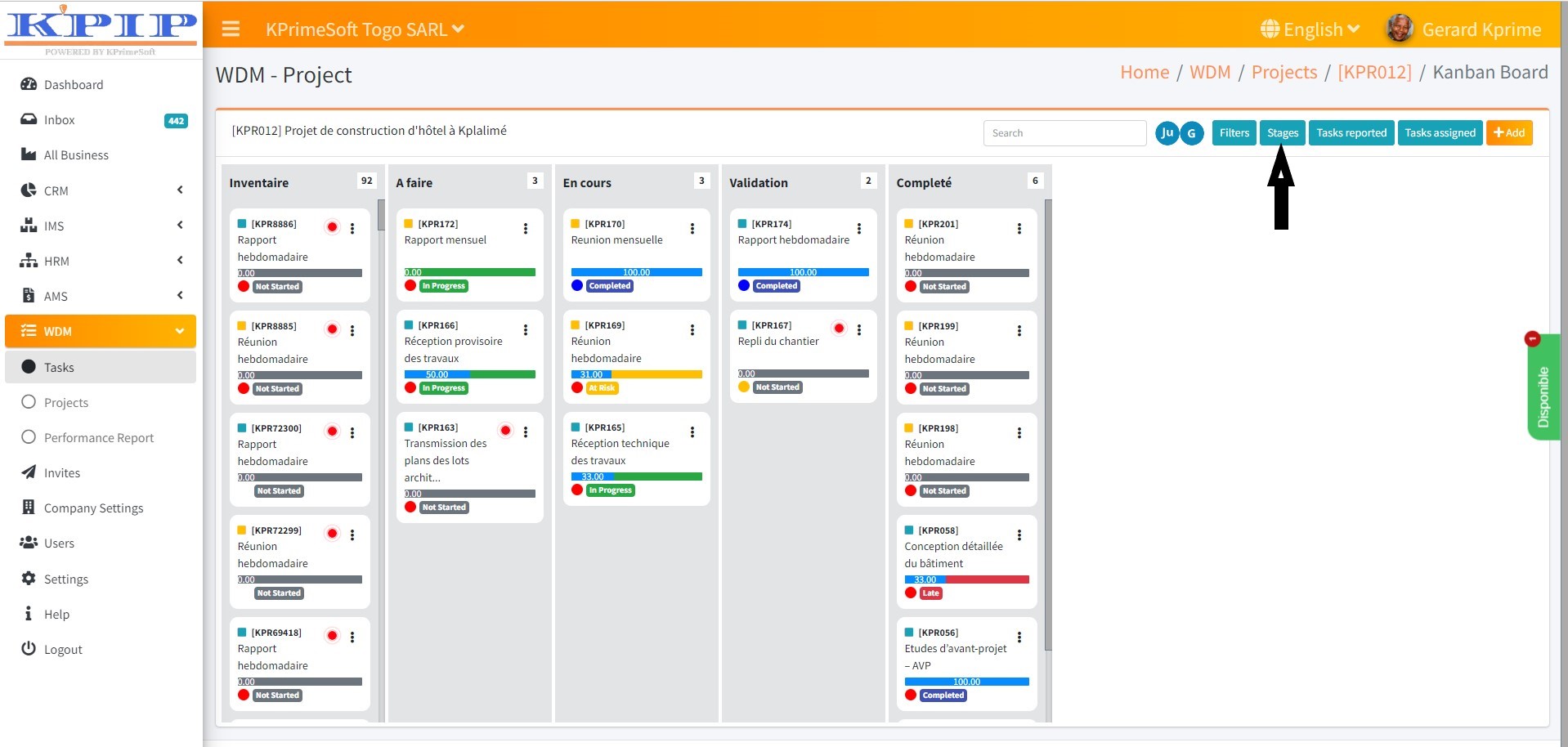
- Enter the desired step name in the provided cell.
- Save the step by clicking the "Add Stage" button.

Additionally, you have the option to view and edit step details:
- Clicking on a step allows you to access its details for viewing and editing.
- There is also the option to delete a step, if necessary.

Thank you for taking the time to familiarize yourself with KPIP and for seeking ways to enhance your performance.

