Detailed manual of the Notification function in HRM
KPrimeSoft Support
Last Update 2 năm trước
The notification function allows you to send information to employees via messages.
Click on the Send Notification button. See the screenshots
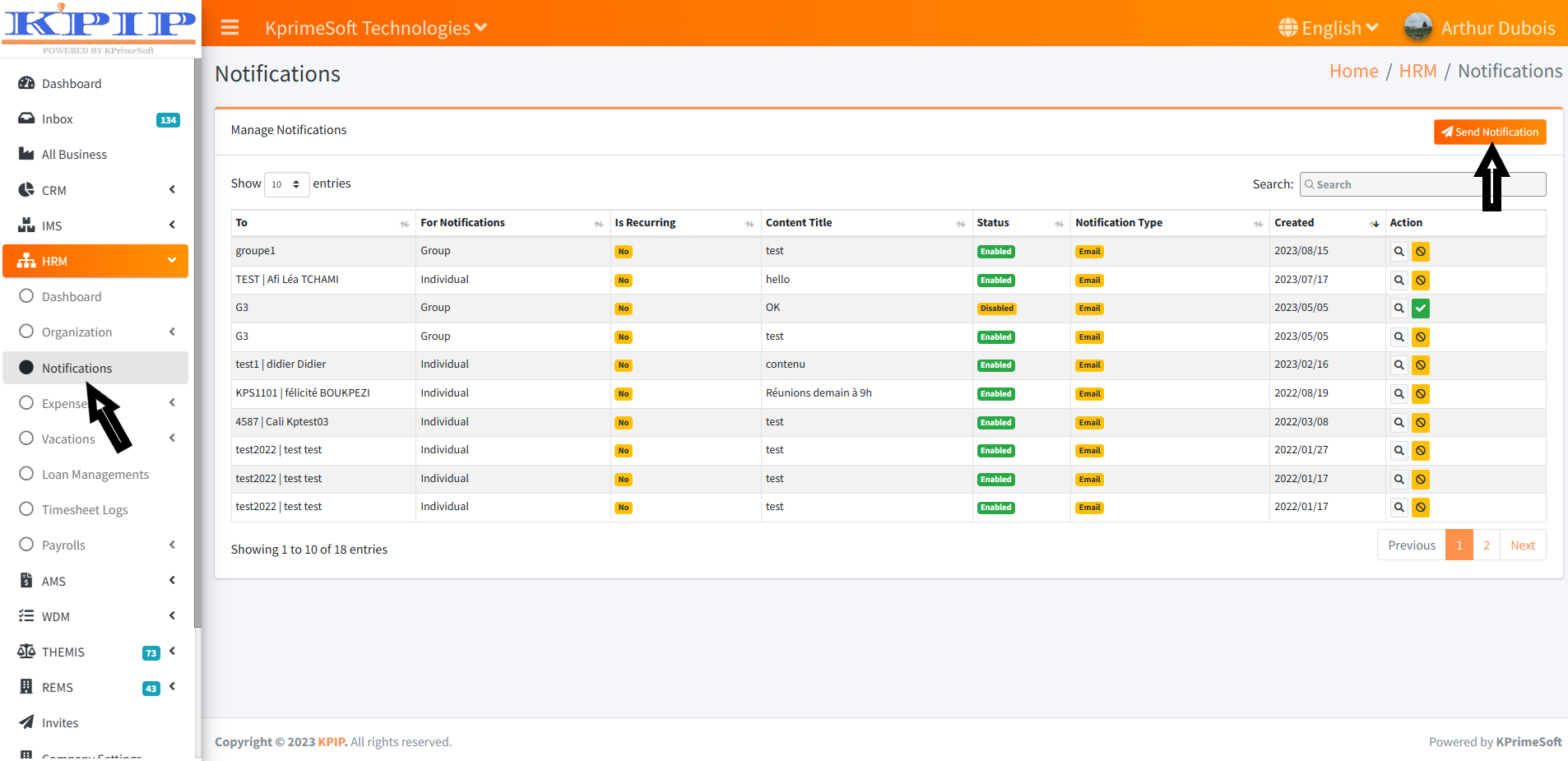
Once the button is selected, you have to fill in the form to send the notification.
1. Email / SMS
This is the channel through which the message will be sent.
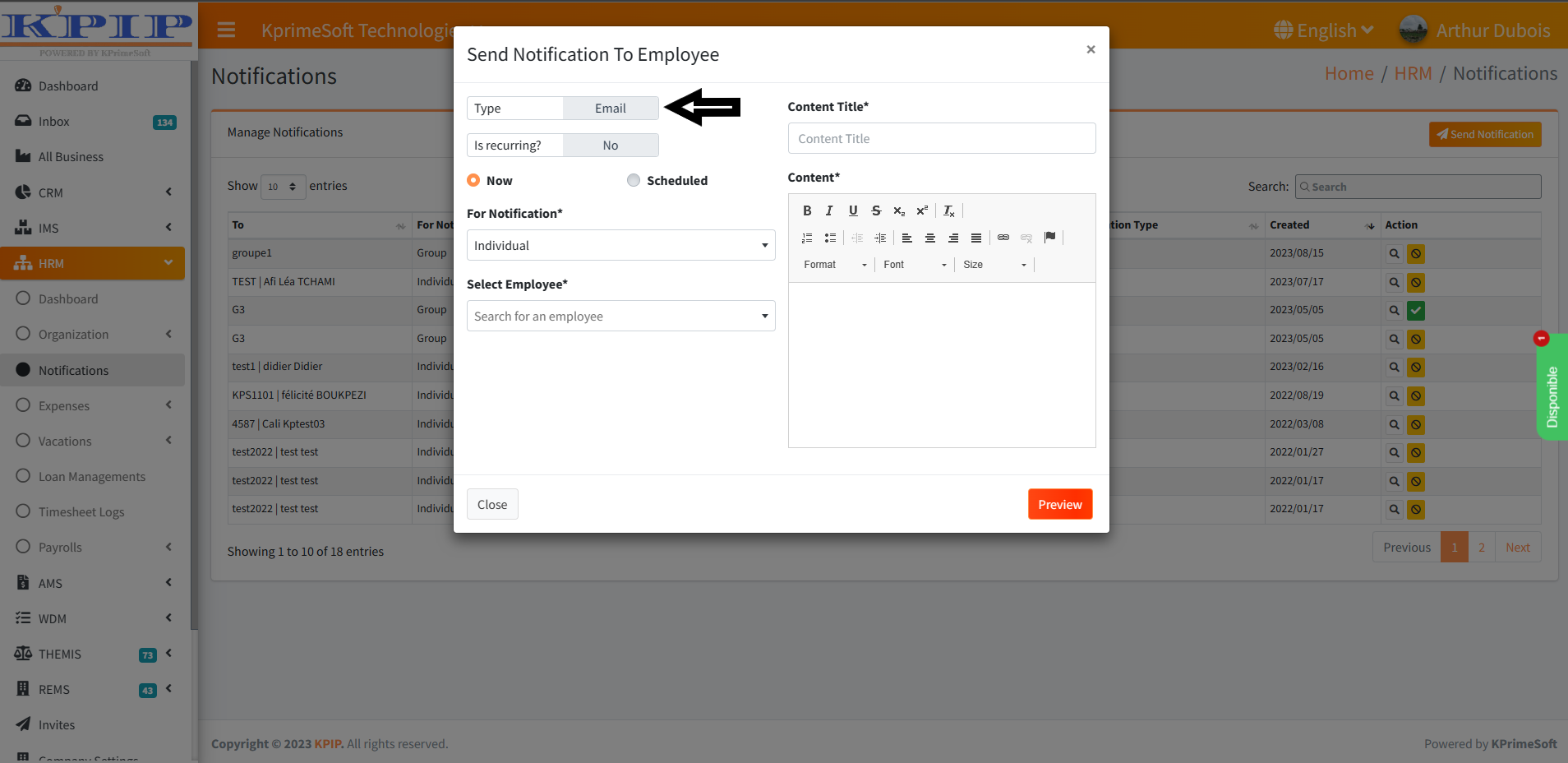
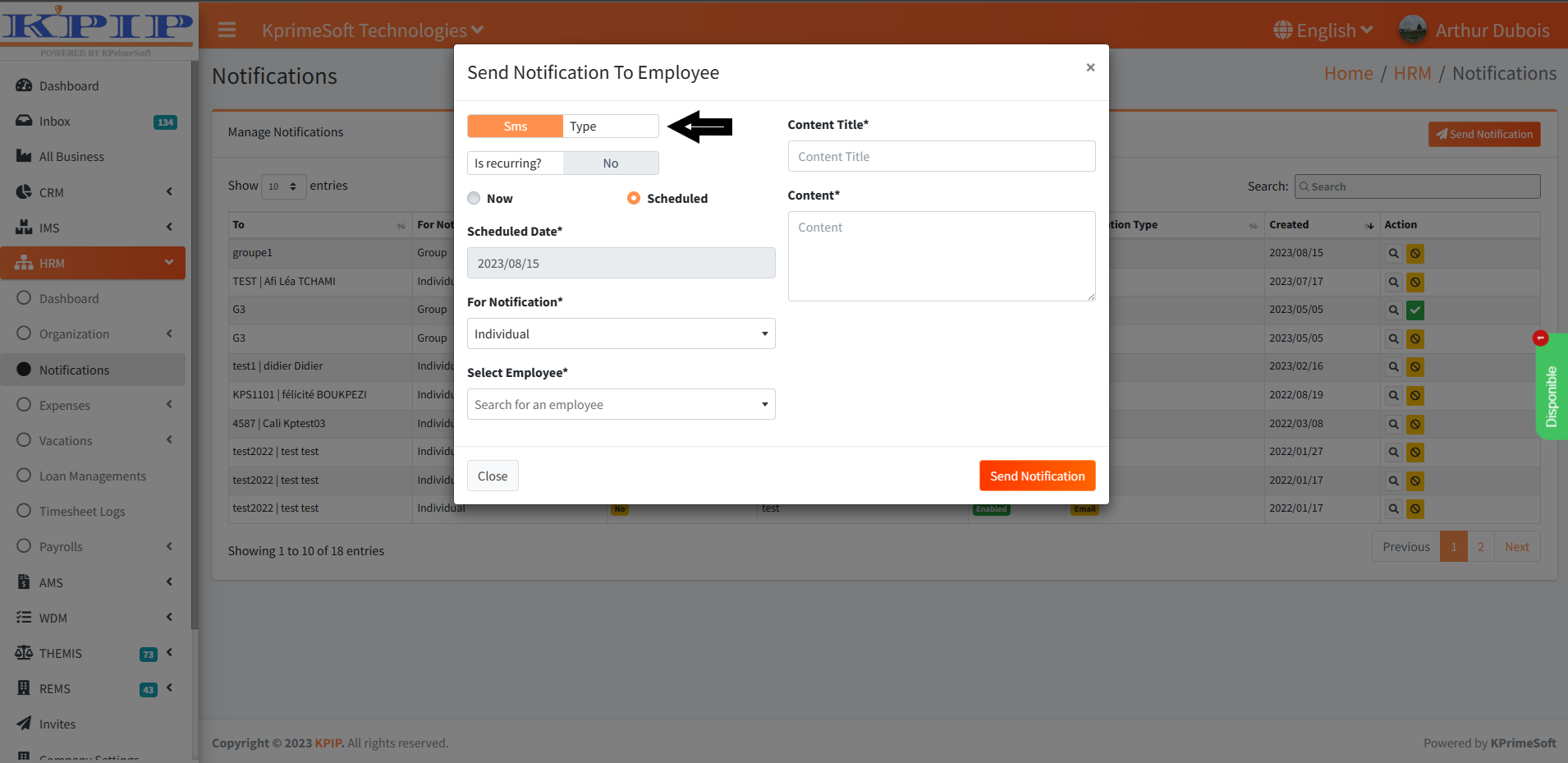
2. Immediate notification
It's a notification that's sent just after you've filled in the necessary information and validated.
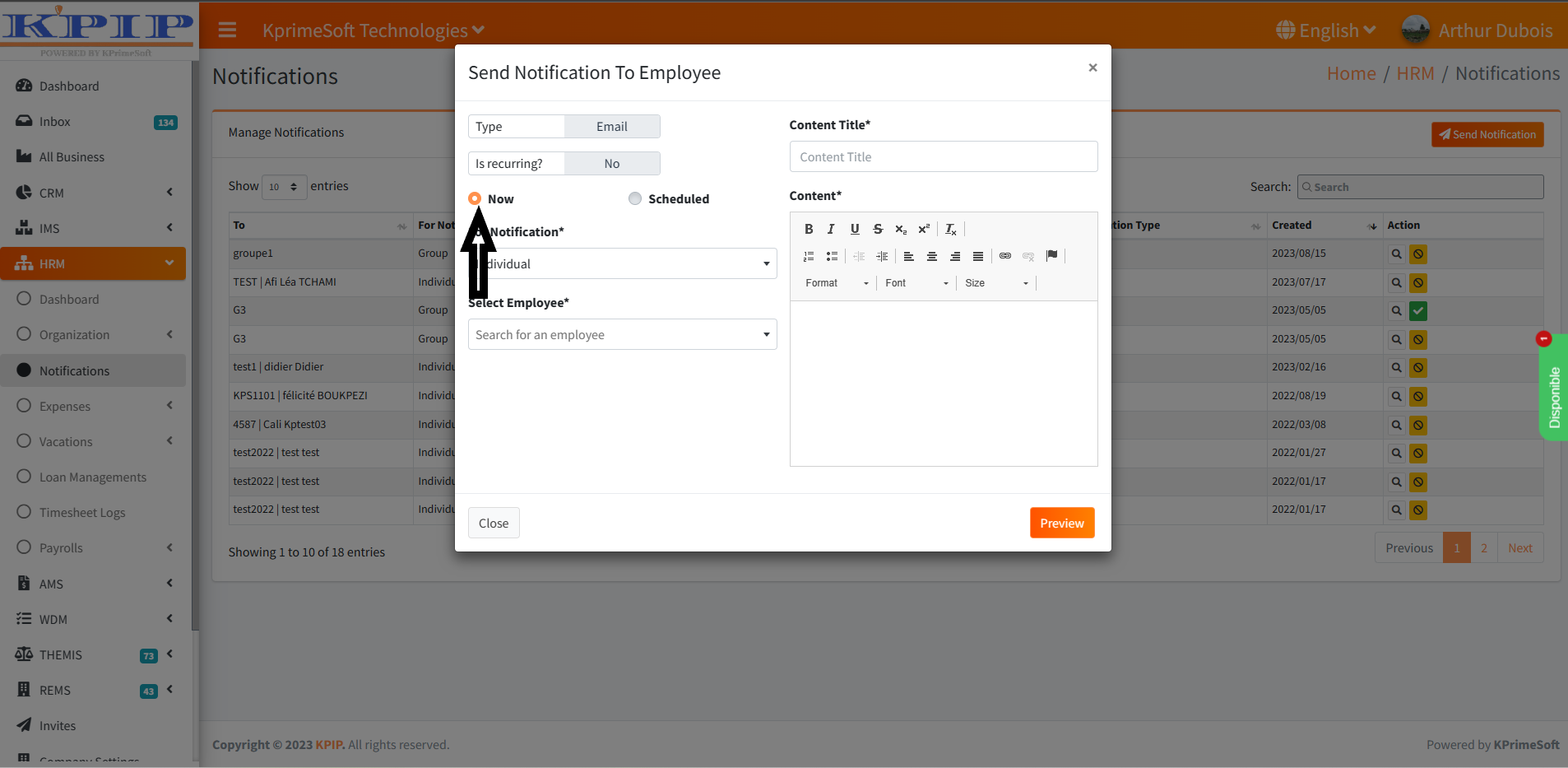
3. Scheduled notification
Here you can choose the day on which the notification is to be sent; it is therefore possible to schedule the sending of a notification.
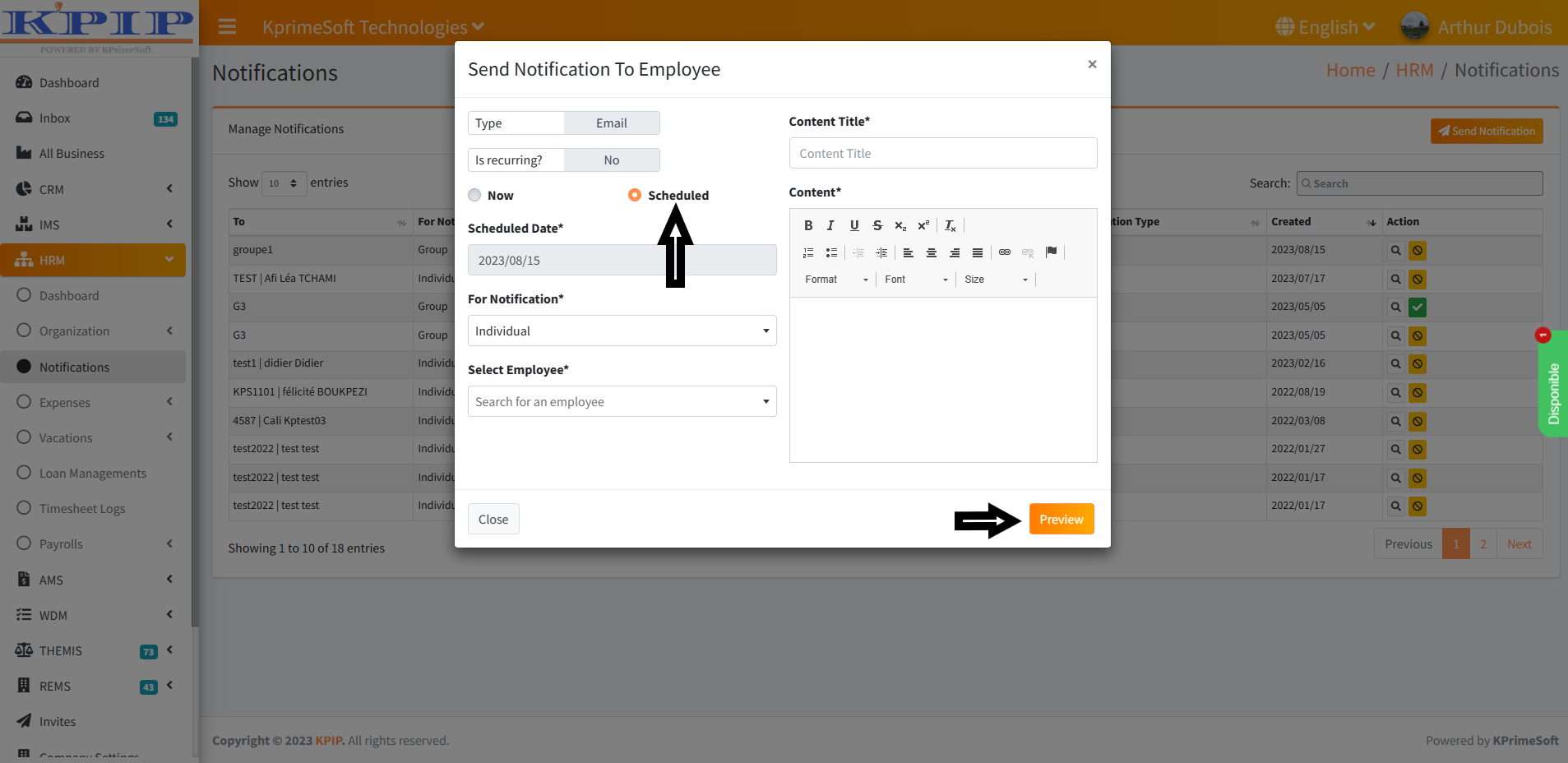
Select the Program option, then fill in the form with the necessary information and confirm with Preview.
4. Recurring notification
Recurring notification allows you to schedule periodic notifications. Select the Is recurring? or No button.
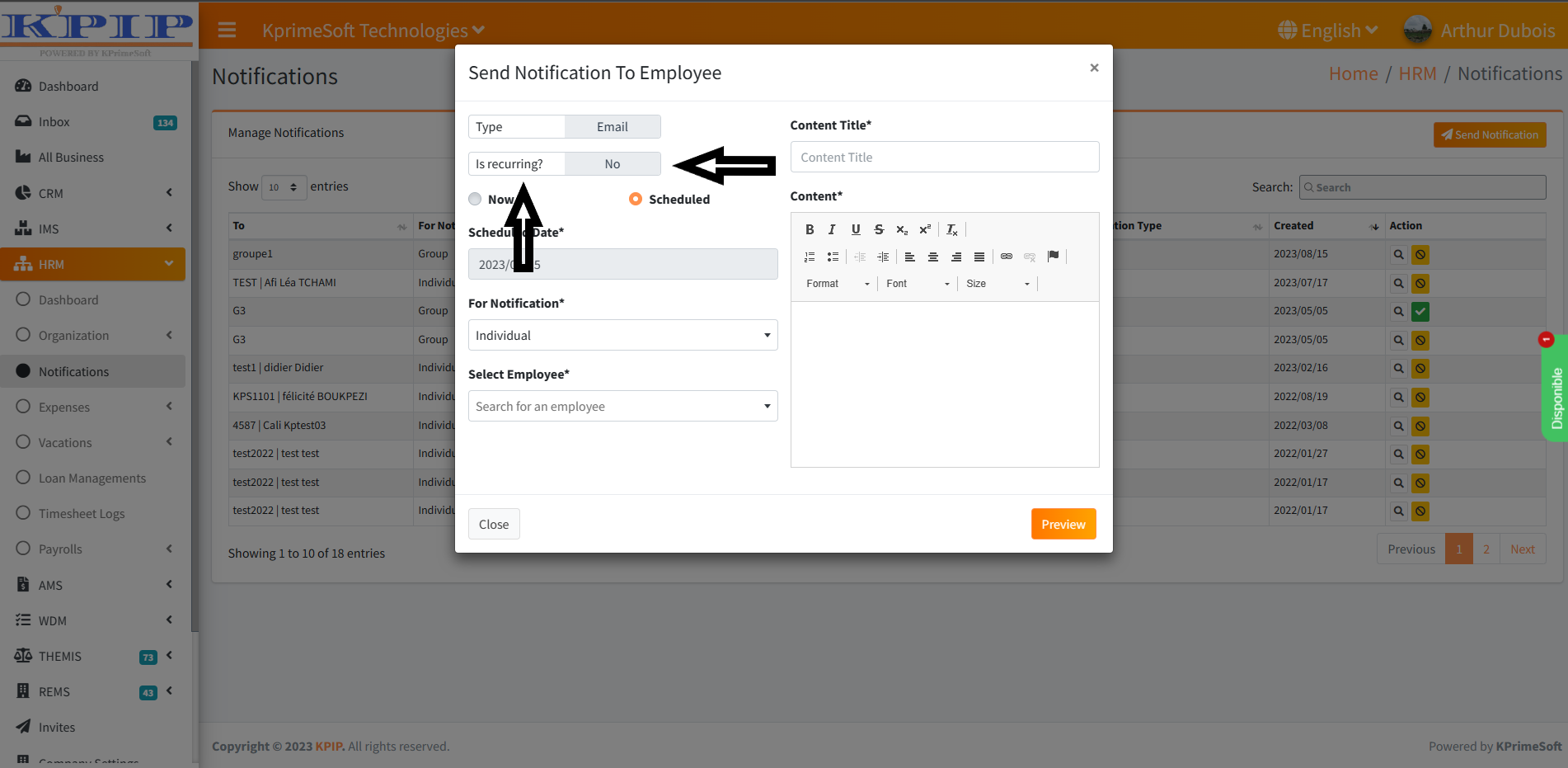
Then fill in the form with the requested information.
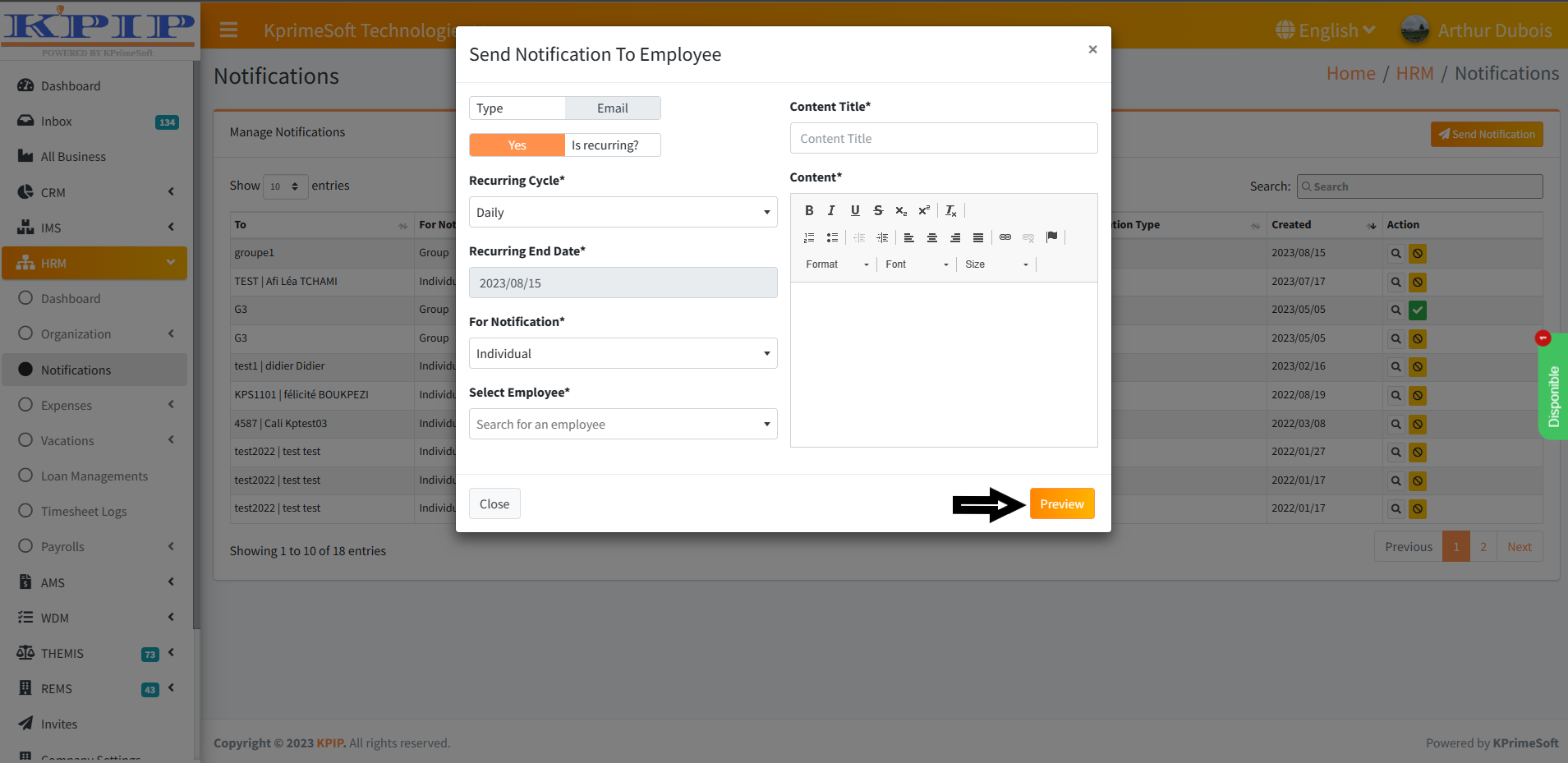
After choosing the type of notification to send and filling in the form with the necessary information, click on the Preview button.
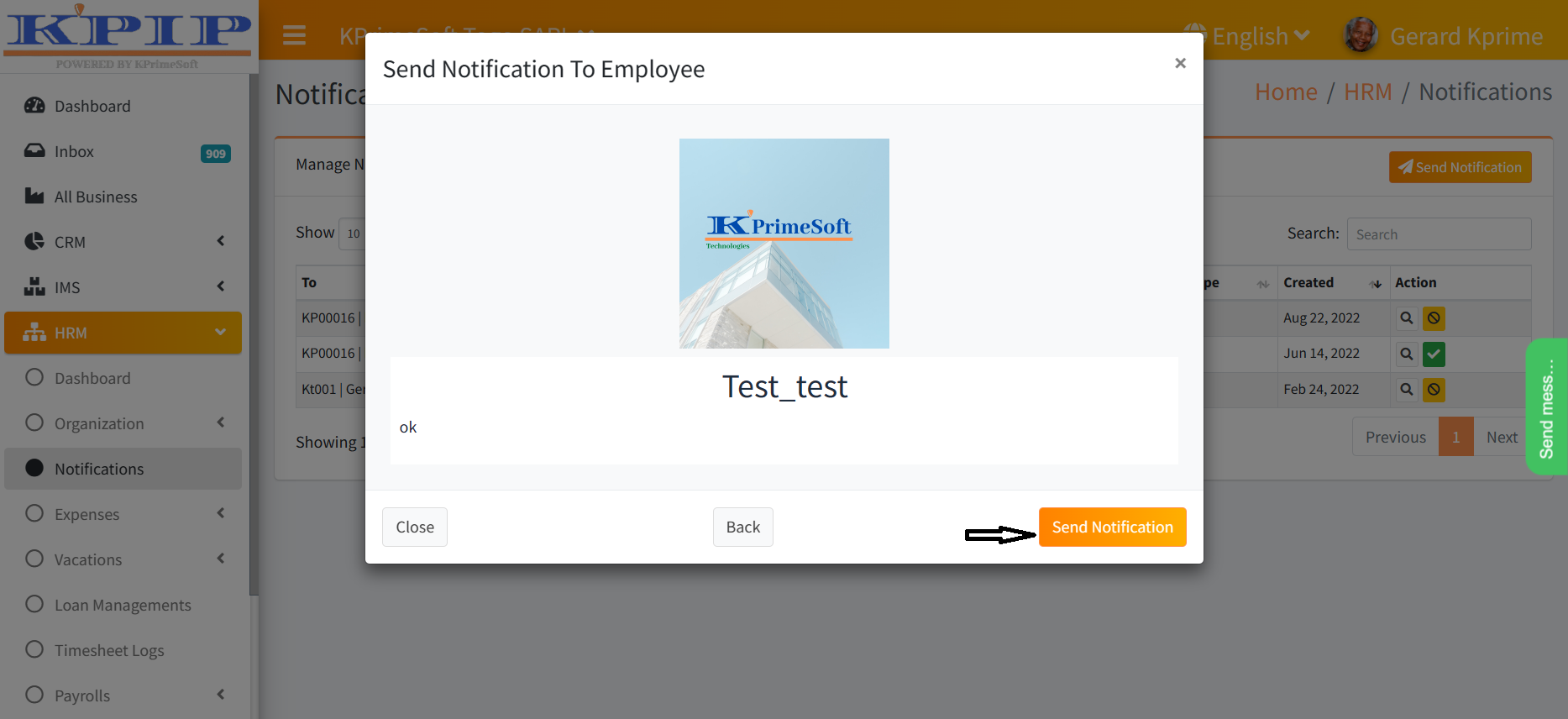
Then click on the Send Notification button to confirm that the notification has been sent. The newly created notification will be added to the summary table.
The Action section allows 3 different actions
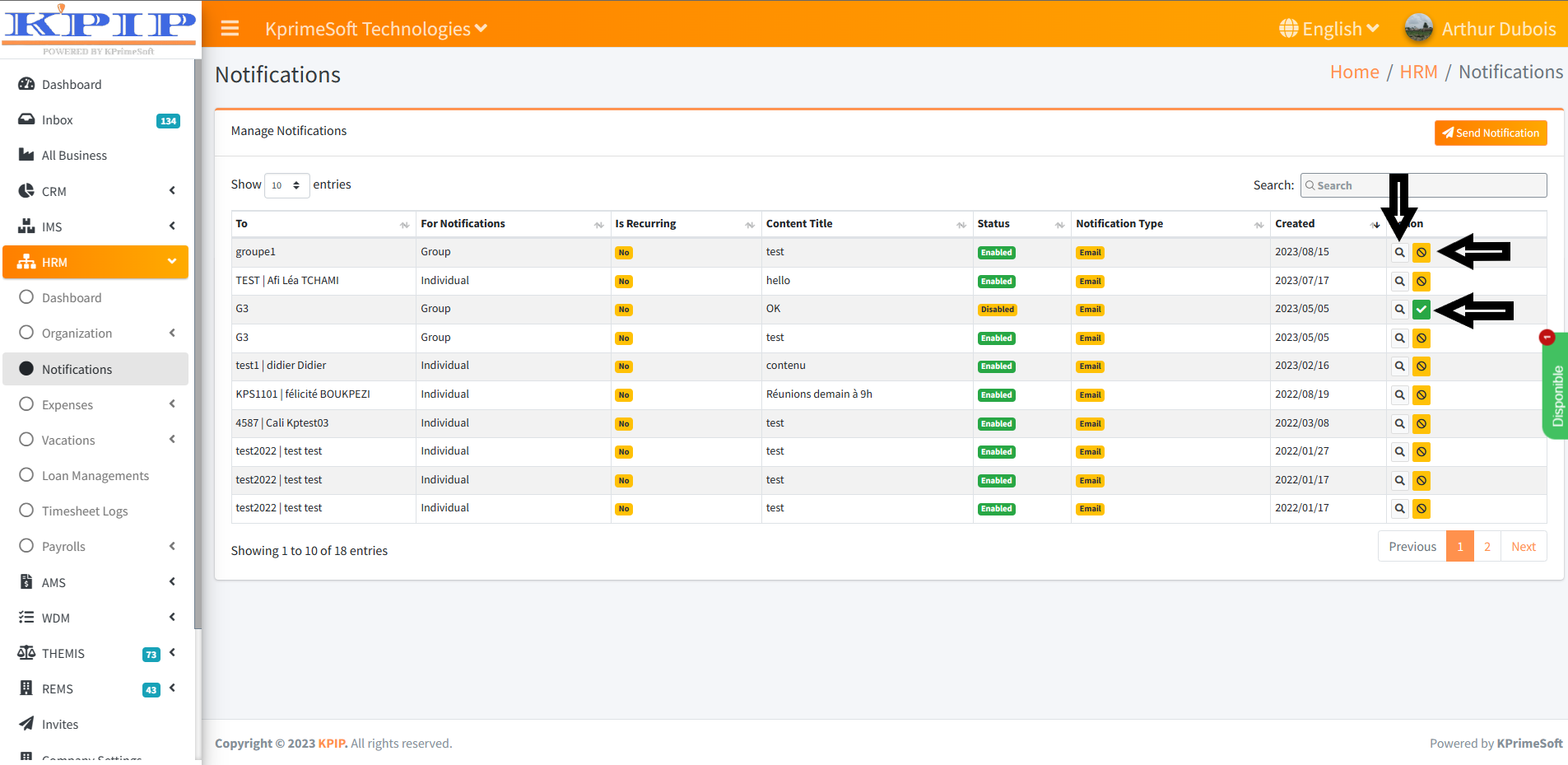
- The soup allows to visualize a notification
- The yellow background square with a circle bar allows to deactivate a notification.
- The square with a green background allows to reactivate a notification

