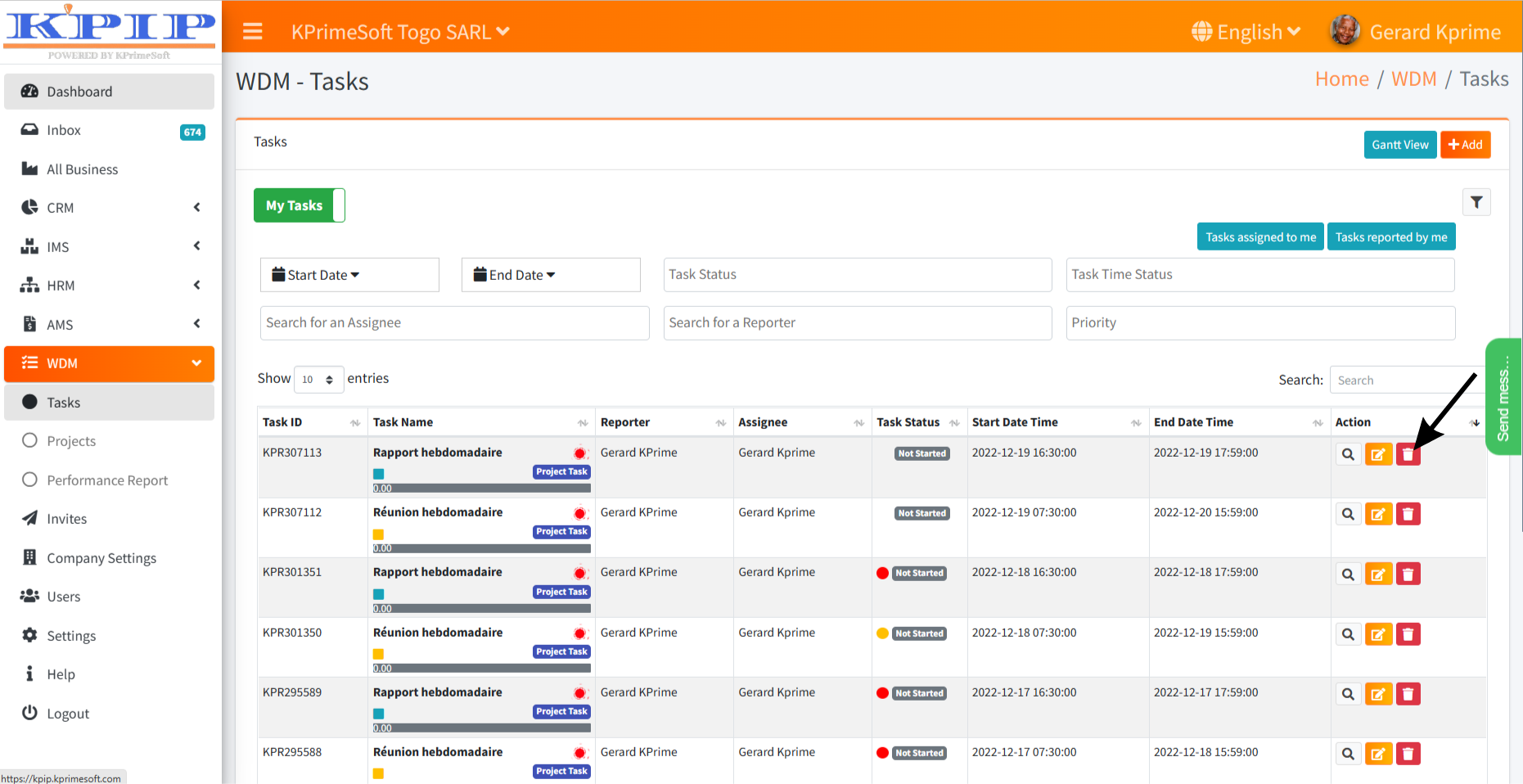DETAILED MANUAL OF THE WDM TASKS FUNCTION
KPrimeSoft Support
Last Update 2 years ago
The task function of WDM enables us to generate tasks and effectively manage them. It provides us with access to the following features:
- A summary table.
- Search bars.
- An "Add" button.
- A "Gantt chart" button.
- "My tasks" and "All tasks" buttons.
- Tasks that have been assigned to me.
- Tasks assigned by me.
- An Action section.
Please refer to the attached screenshot for a visual representation.
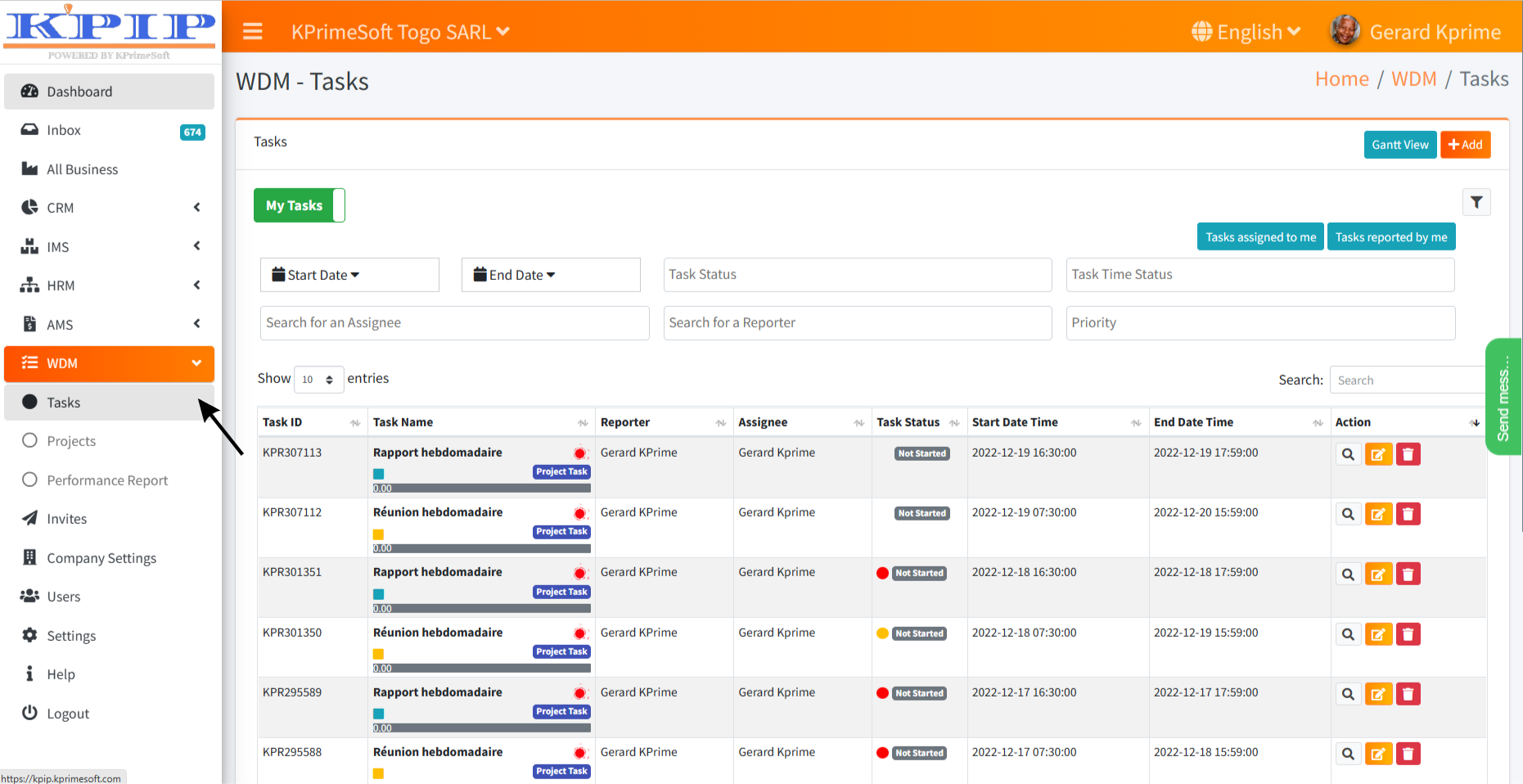
1. SUMMARY TABLE
The table provides a visual representation of tasks already present in the company's database. Any newly generated tasks are appended to this table.
2. SEARCH BARS
Within this context, we offer various types of search bars tailored for more precise inquiries.
- By date (Start and end of task)
One option permits the selection of either a task's initiation date or its completion date. The outcomes will be filtered in accordance with the designated dates.
- Status of the task
Another feature allows searching based on the task's progression (current status).
- The assigne
Furthermore, searches can be conducted using the task's recipient—the individual to whom the task is assigned.
- The assignor
Additionally, searches can be refined by the task's originator—the person responsible for creating the task.
- The priority of the task
Finally, searches are achievable according to the designated level of importance assigned to the task.
3.UN BOUTON AJOUTER
This button enables us to create a task and assign it to a specific person. Once the "Add" button is clicked, a form is presented, which needs to be completed. Please refer to the screenshot for visual clarification.
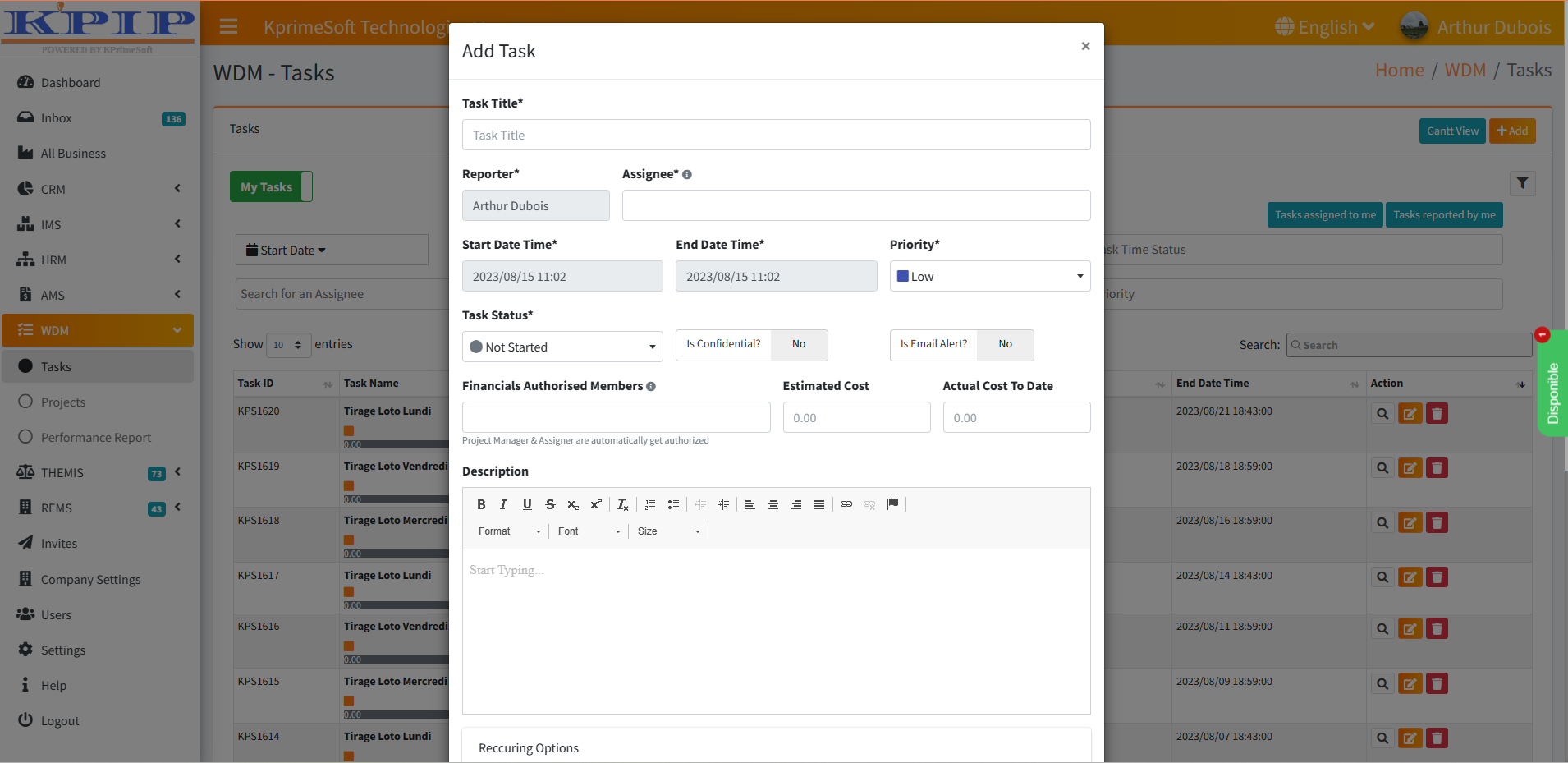
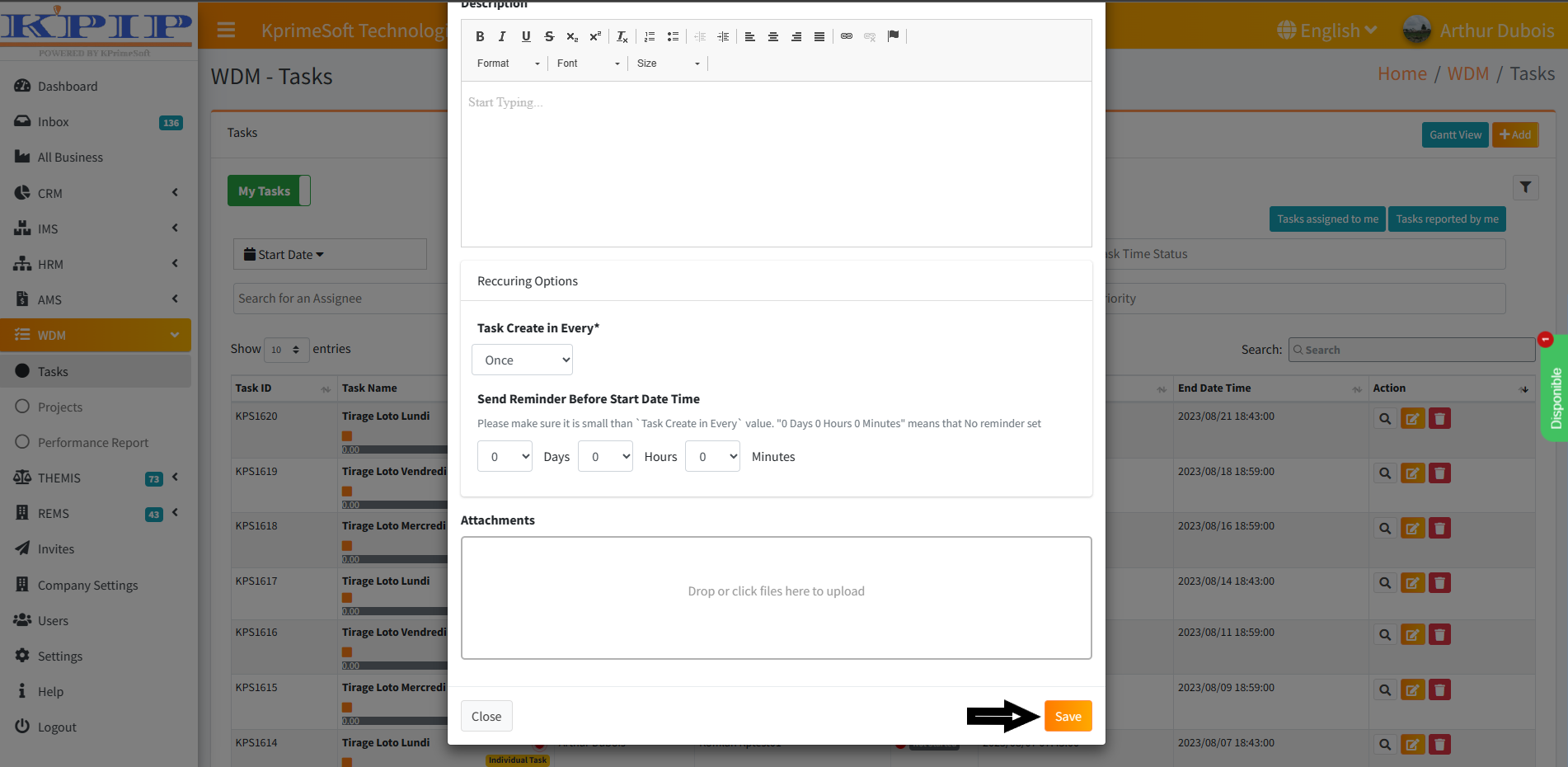
N.B: The *fields must be filled in to validate the creation of a task. Once the necessary information has been provided, validate the information by clicking the Save button.
4. DIAGRAM BUTTON
This button provides access to the Gantt chart, a powerful management tool that offers a comprehensive overview of the created tasks.
5. TASK THAT HAVE BEEN ASSIGNED TO ME
Another function of this button is to enable the loading and display of tasks assigned specifically to us.
6. TASK ASSIGNED BY ME
Additionally, it allows the display of tasks that we have both created and assigned to others.
7. MY SPOTS/ALL SPOTS
By default, this button is set to "My Tasks," which displays tasks assigned to us. Clicking the button changes its setting to "All Tasks," providing a result of all tasks present in the database.
8. THE ACTION PART
This section facilitates three distinct actions.
- View
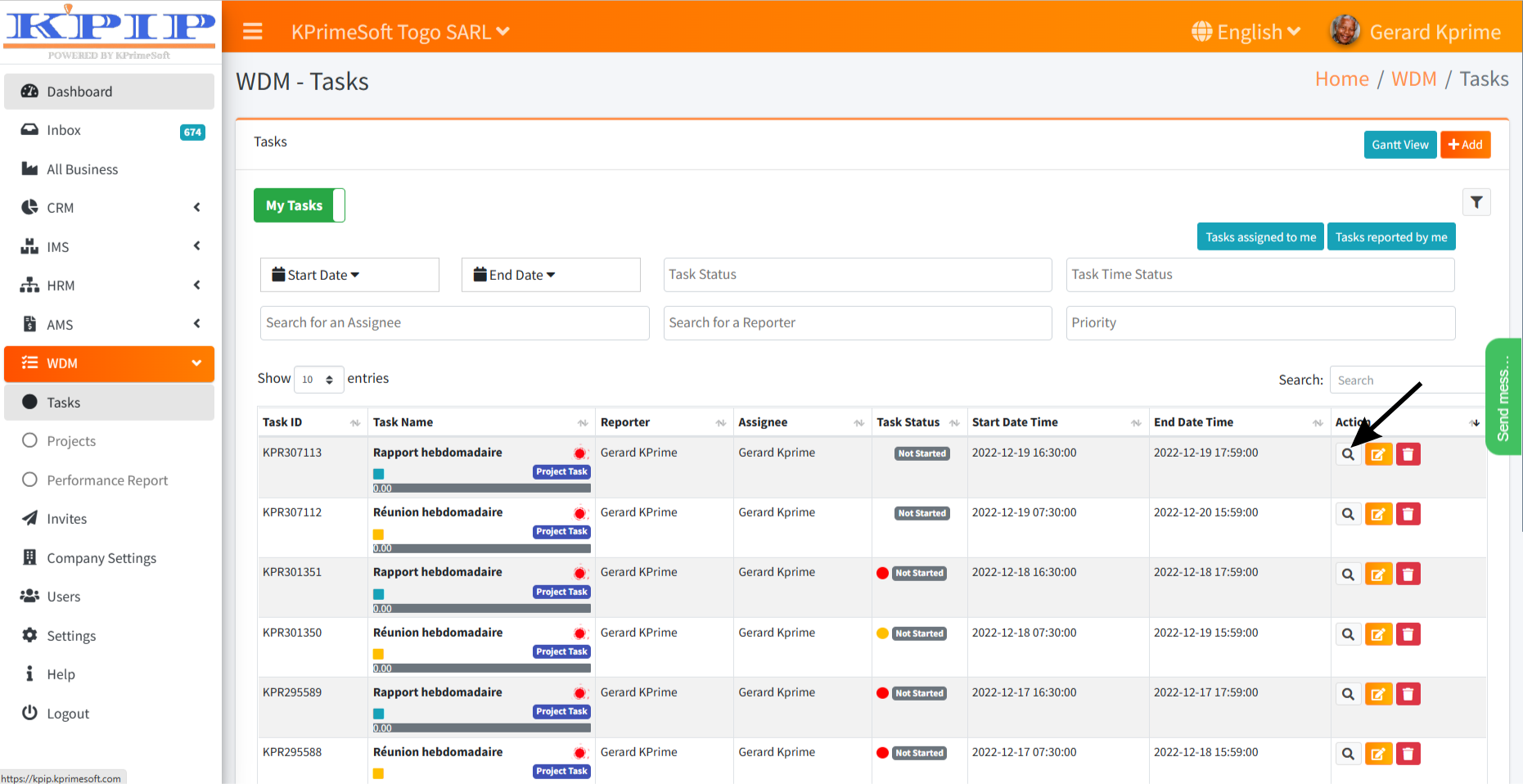
- Edit
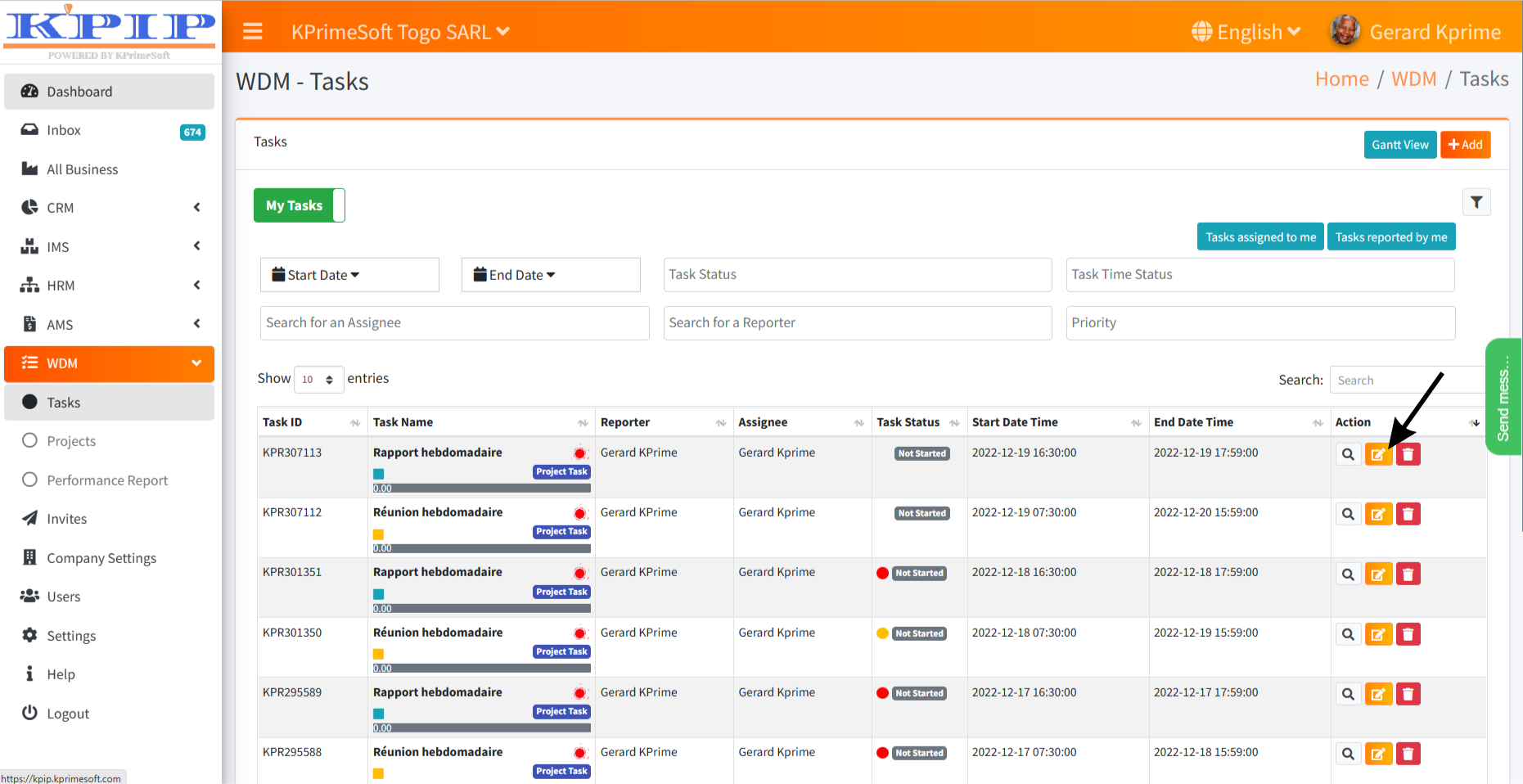
- Delete