DETAILED IMS COMMAND MANUAL
Jessica
Last Update a year ago
This is where orders created in CRM are executed. The statistics and automatic filtering system are located above the data table. It provides you with precise statistics and allows you to quickly filter the data table. To access this feature, navigate to IMS > Orders. Follow the provided instructions.
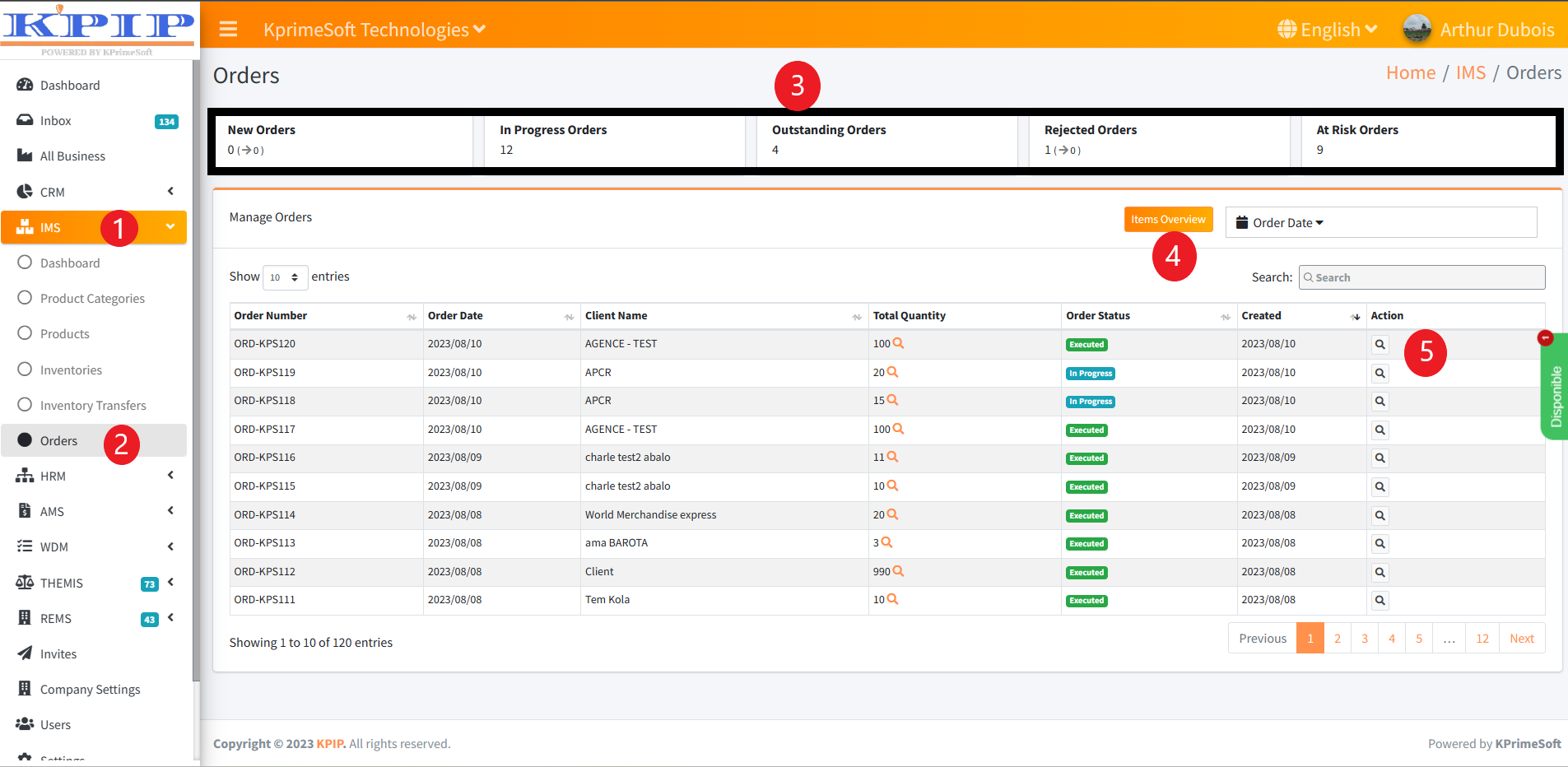
1. Click on IMS.
2. Select "Orders."
3. Choose "View Order Statistics."
4. Click on "Items Overview."
5. Select "View an Order."
To execute a command, refer to the command guide.
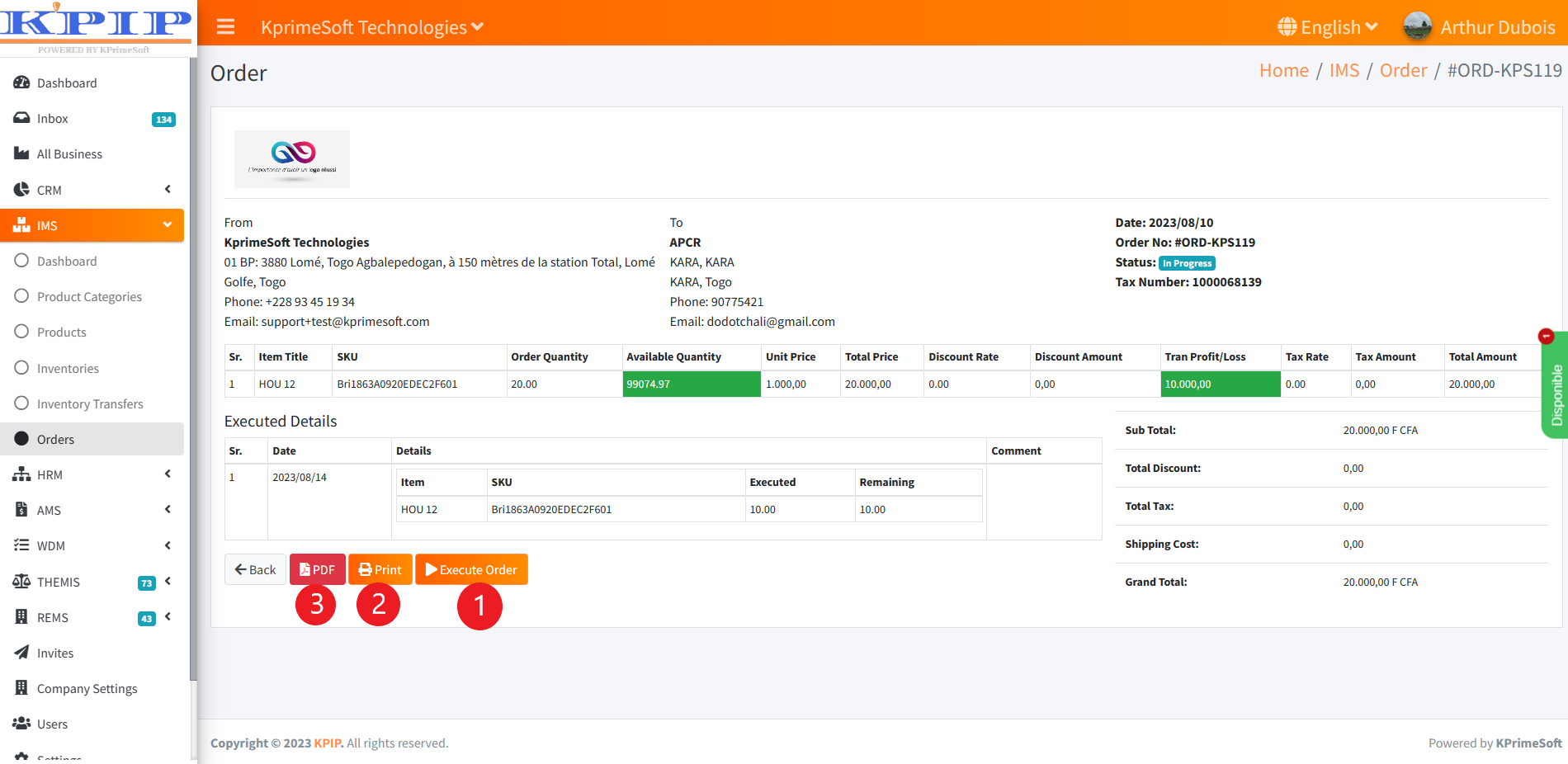
1. Fulfill the entire order.
2. Print the order.
3. Generate the order in PDF format.
- Partial order execution In this case, the order is not fully executed, meaning the customer does not receive all of the products they ordered. Please refer to the attached screenshots for more details.
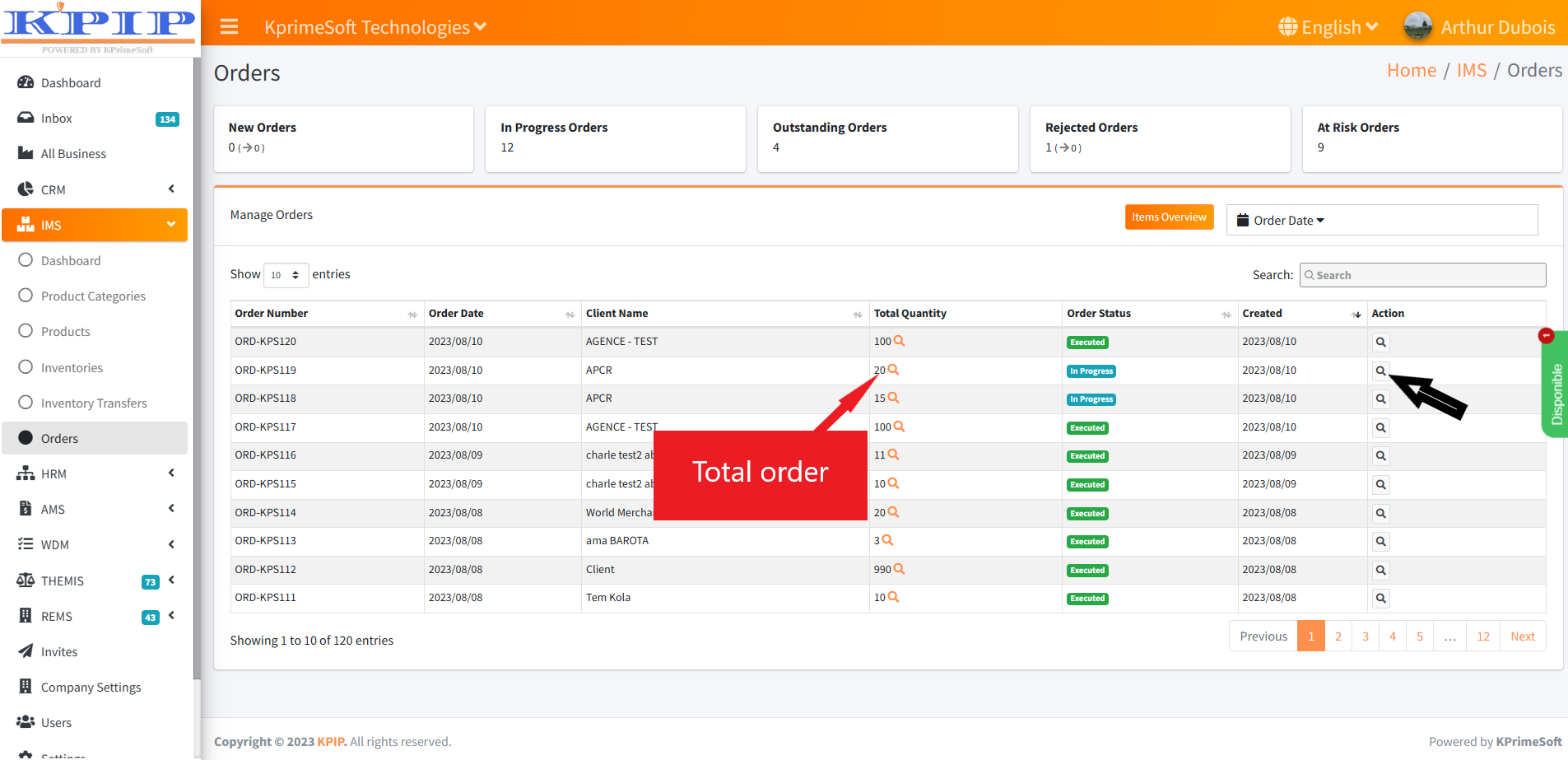
To execute, review the command and then click on the "Execute" button.
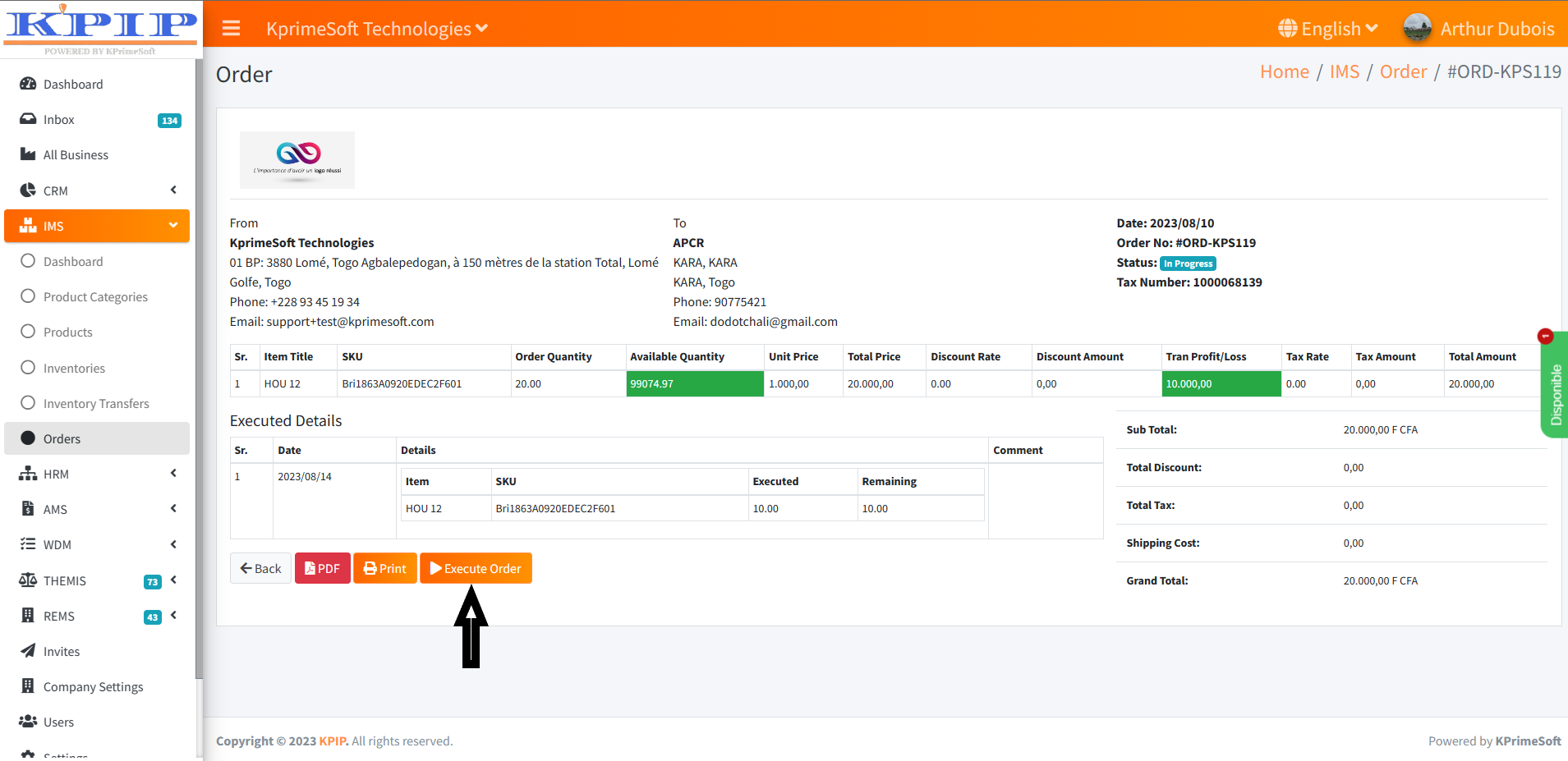
Then, enter the partial quantity to be sent to the customer.

Finally, click on the "Save" button to save the action.
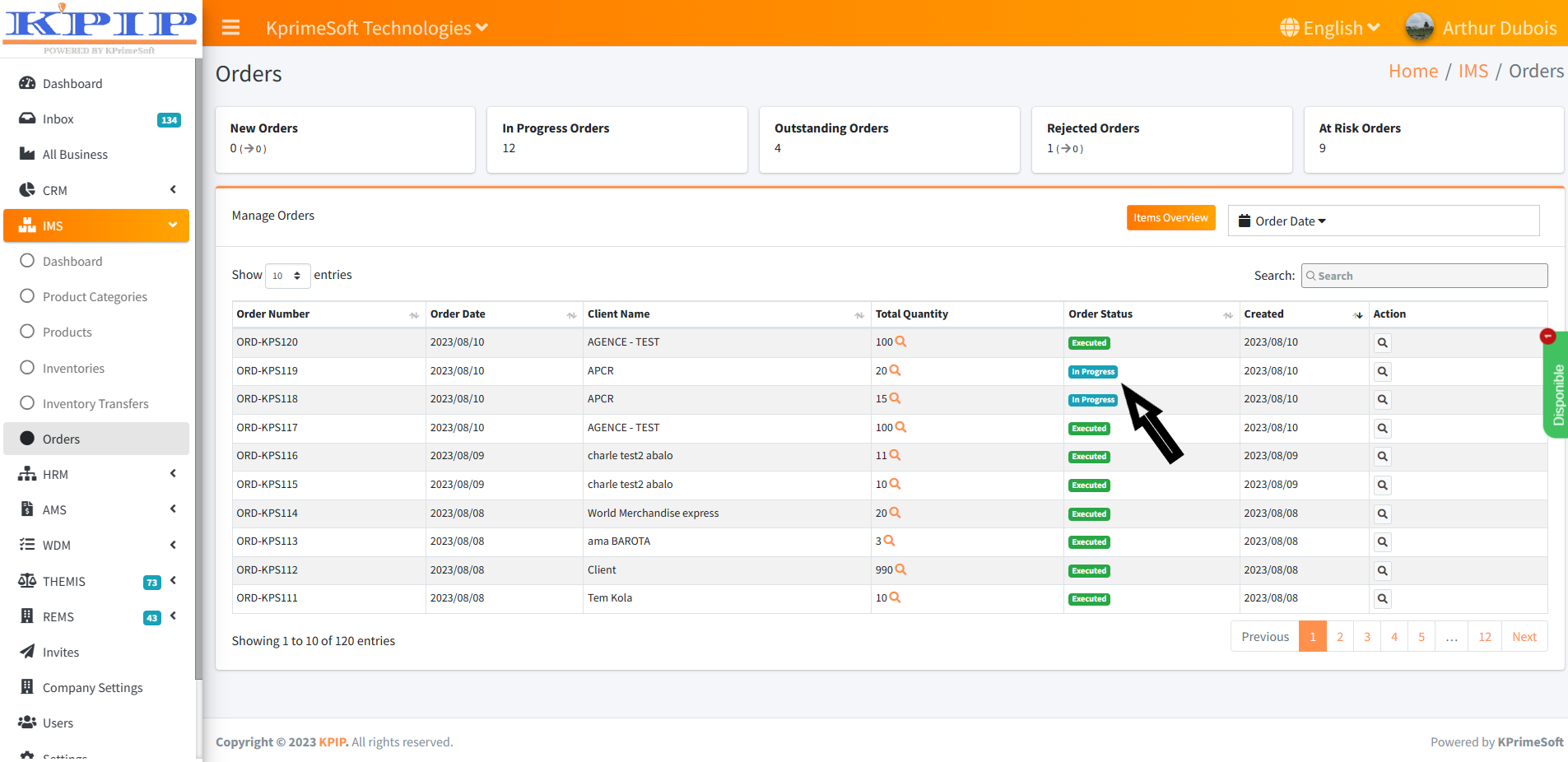
After confirming the action by clicking the "Save" button, the order status transitions from "New" to "In progress."
Subsequently, you can preview the items in the orders by using the "Item preview" button.
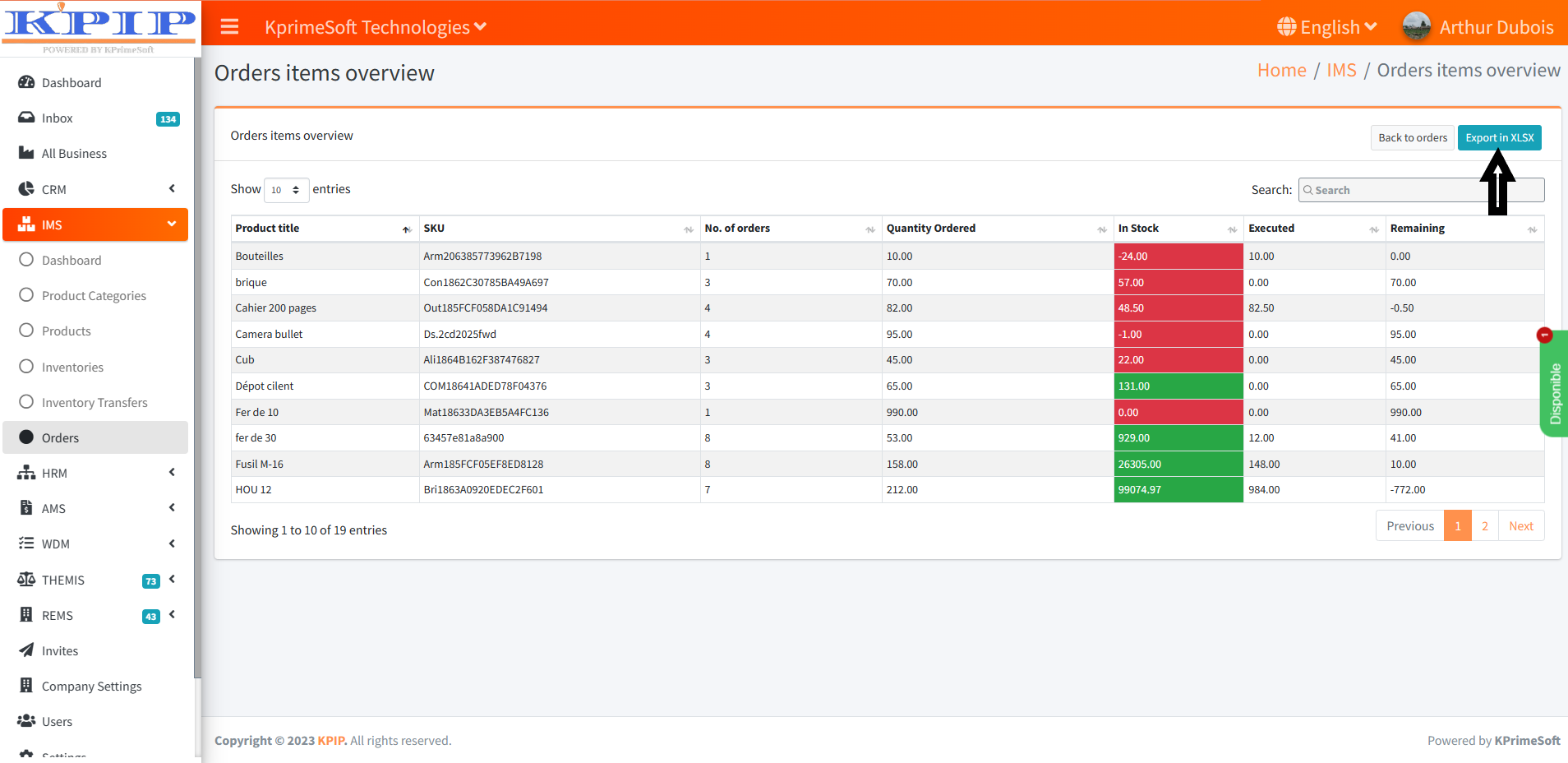
Click on "Export to XLSX" to obtain the list of items in Excel format.
Note: The "Partially filled" status indicates a canceled order that has been partially filled, and the customer has decided that they no longer require the remaining quantity.

