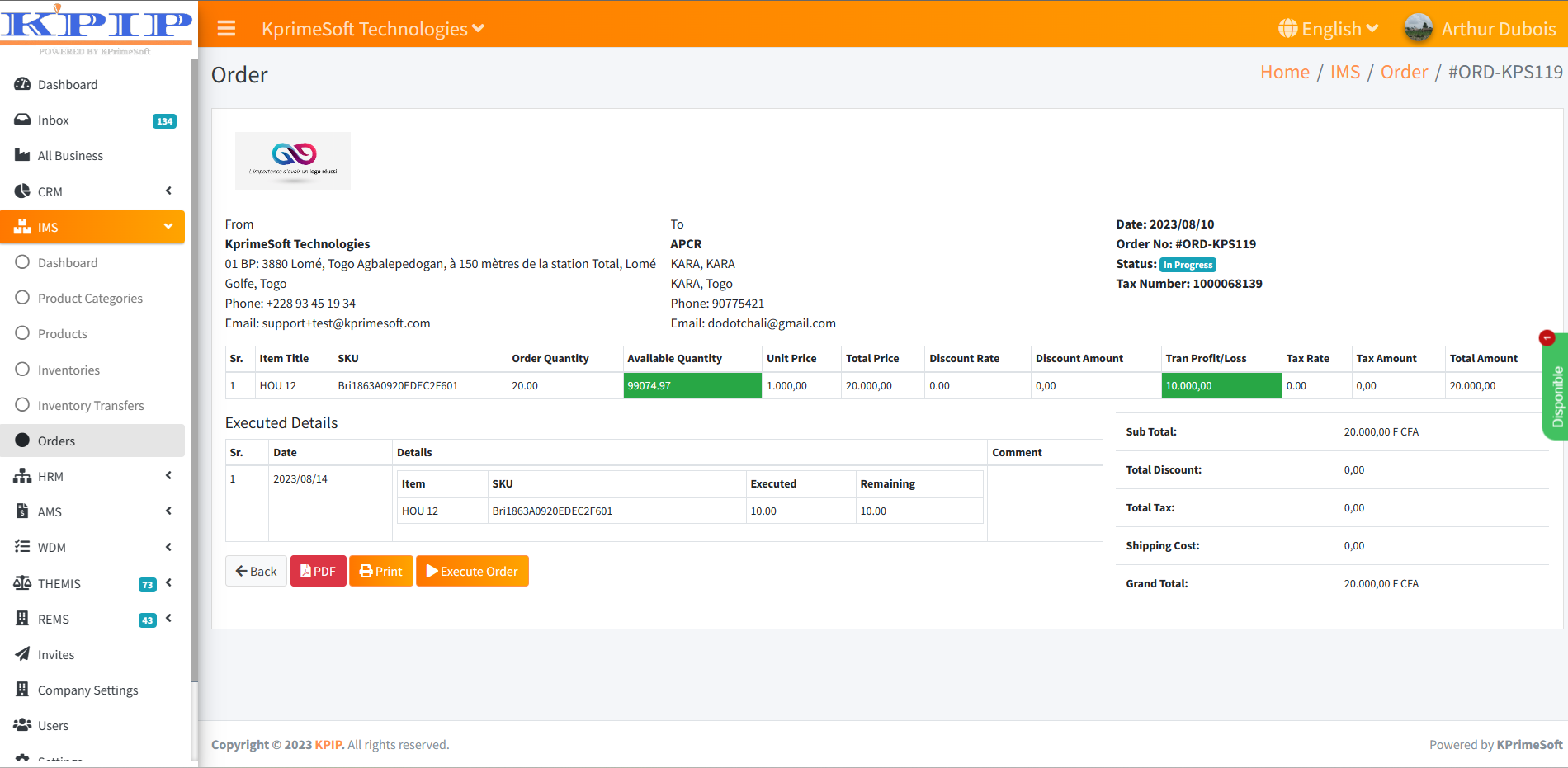IMS USER MANUAL
All about IMS Technical use
KPrimeSoft Support
Last Update 2 年前
INTRODUCTION
The IMS module encompasses several functionalities, each with very specific goals. These features include the Dashboard, Product Categories, Products, and Inventories.
I - DASHBOARD
This functionality enables the user to gain a comprehensive overview of the organization's significant activities related to inventory. Within this interface, users will have the capability to visualize various graphs and diagrams. Examples include monthly additions to the inventory, production output, and sales figures.
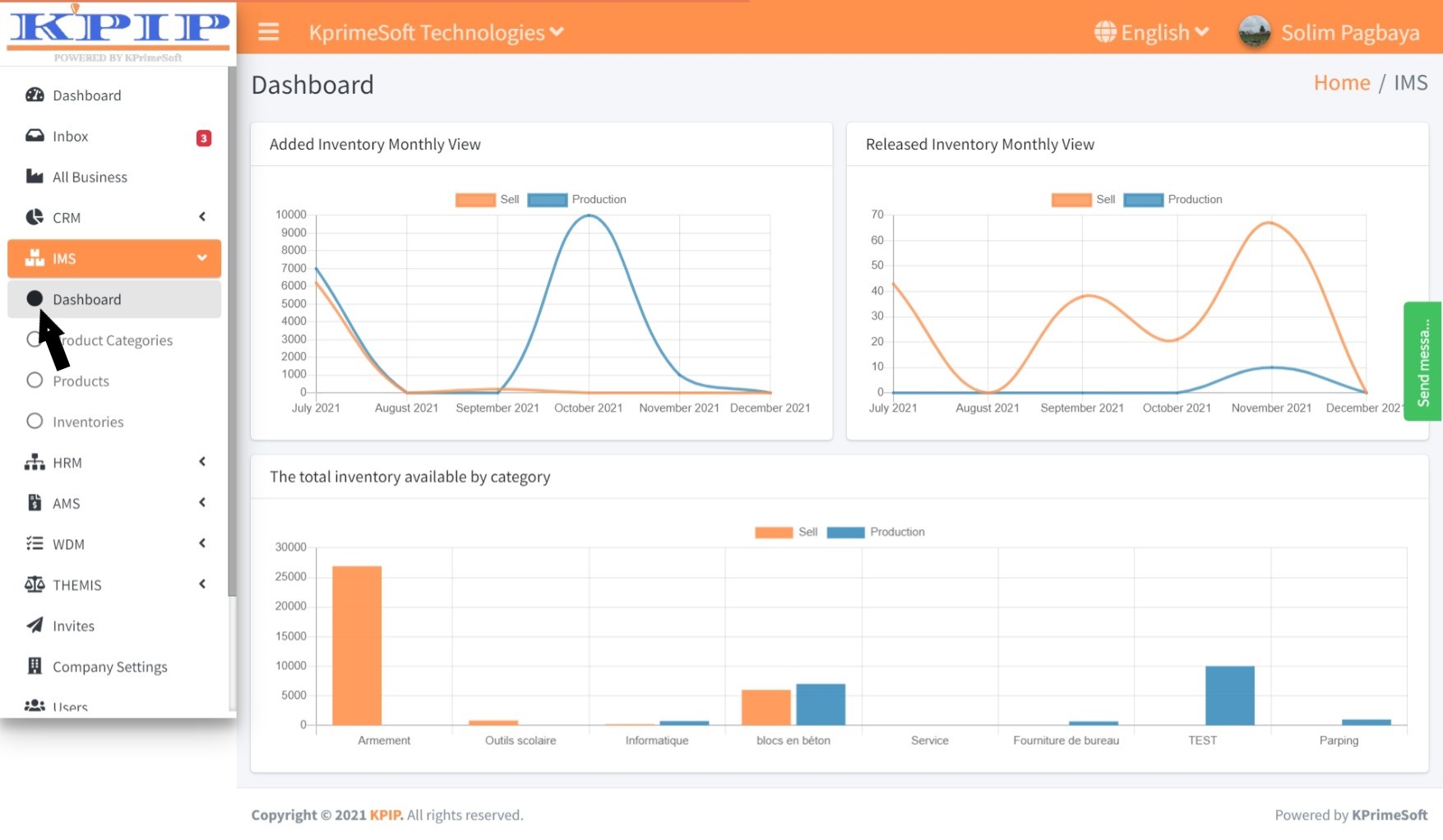
II - PRODUCTS CATEGORIES
This feature enables you to include product categories for your business or organization.
Once you select the "Product categories" option, you'll be directed to a new page displaying all the already registered product categories. Within the "Action" section, you'll have the option to either edit or delete a product category.
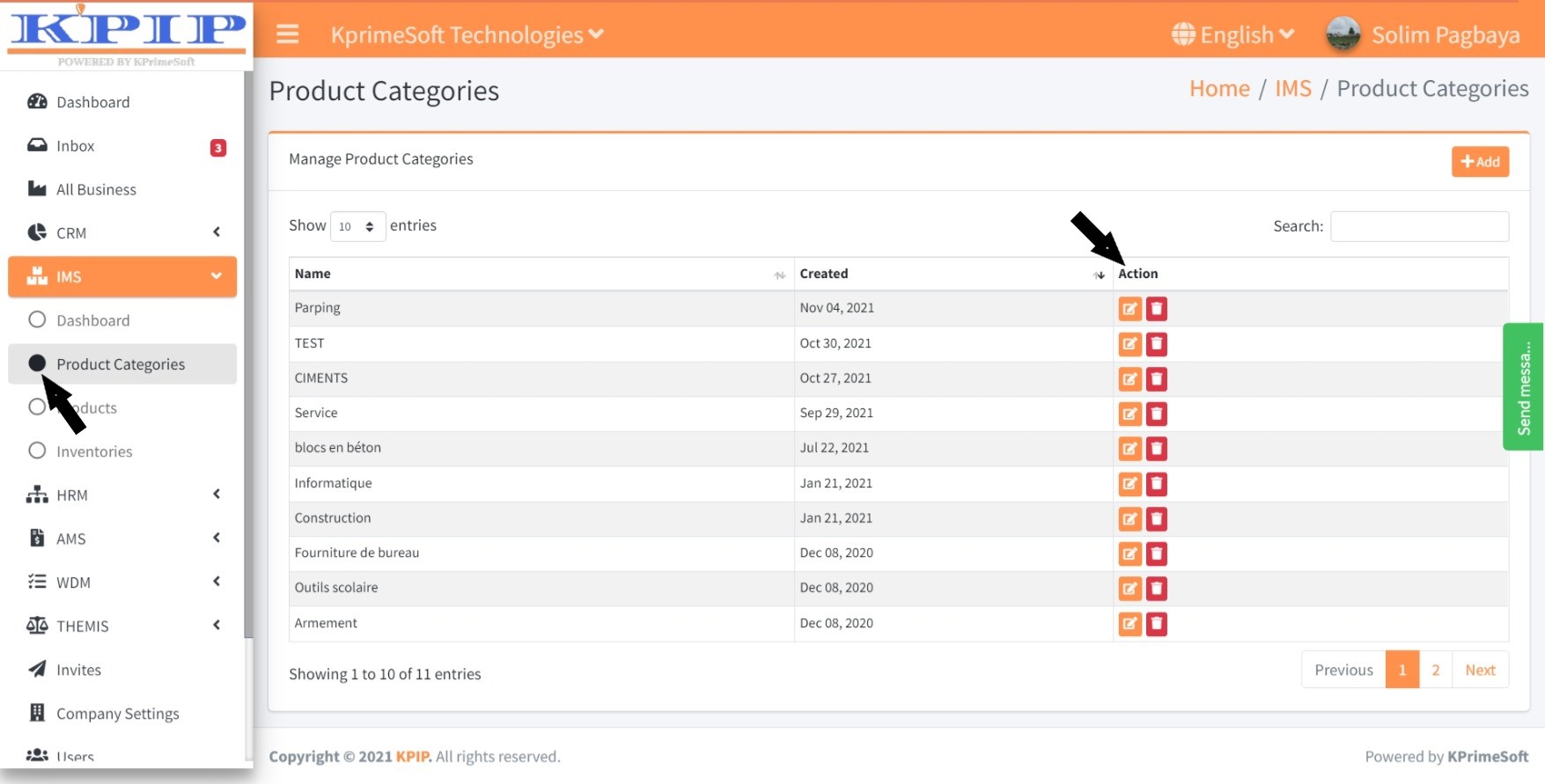
The "Show entries" option enables you to specify the quantity of product categories you wish to be visible per page.
Utilize the "Search" option to swiftly find a product category by inputting its name.
For adding a new product category, select the “Add” button. On the subsequent page, input the desired name for the product category and then click the “Save” button to finalize and save your changes.
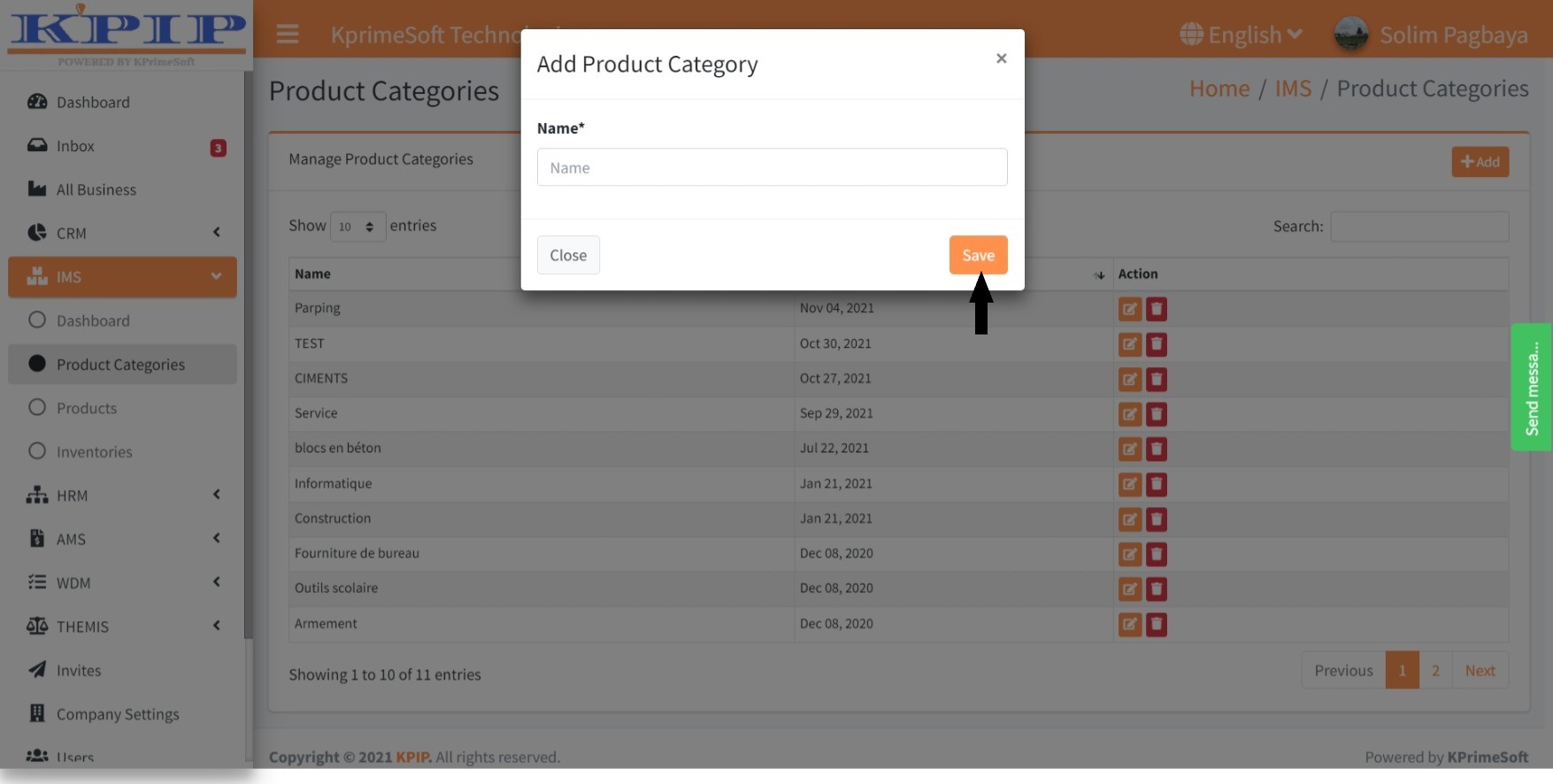
III - PRODUCTS
This feature enables you to input your company's production and sales products.
Upon clicking the "Products" feature, a new page will display all the products that have been previously registered. The statistics and an automatic filtering system are positioned above the data table. This setup provides you with a precise overview of the statistics and facilitates efficient data table filtering. In the "Action" section, you have the option to view product details, make edits, or delete entries as needed.
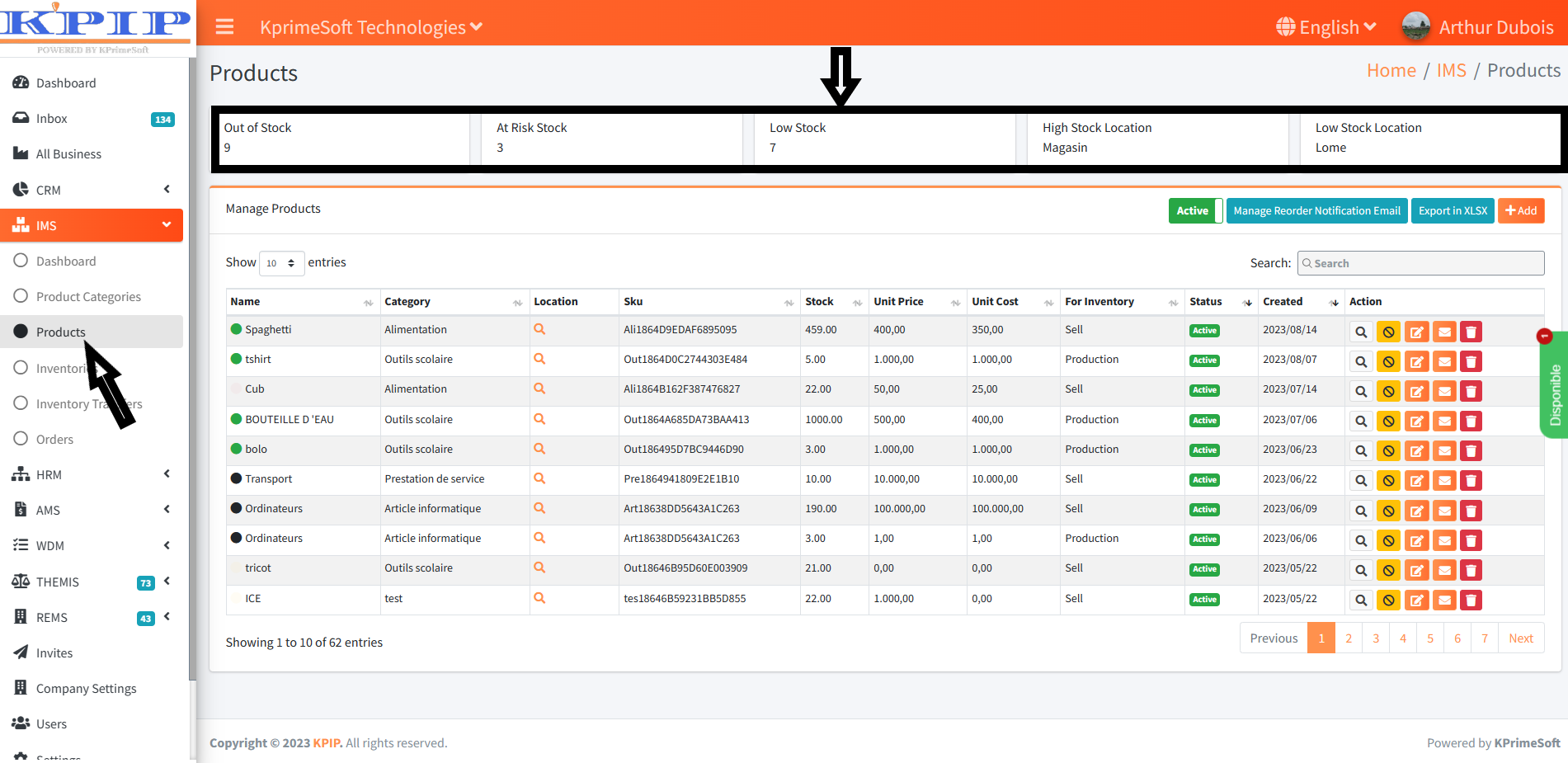
The "Show entries" option allows you to specify the number of products you'd like to appear per page.
The "Search" option enables you to swiftly locate a product by entering its name.
Selecting the "Active" option reveals which products are currently active; clicking on it will display a list of both active and inactive products.
Utilizing the "Export to EXCEL" option permits you to export your inventory file from the IMS module to your computer's EXCEL software.
Through the "Manage reorder notification email" option, you can configure email notifications to alert you when stock levels are running low.
To add a product, simply click on the "Add" button. On the ensuing page, complete the form, and then click the "Save" button to record your changes.
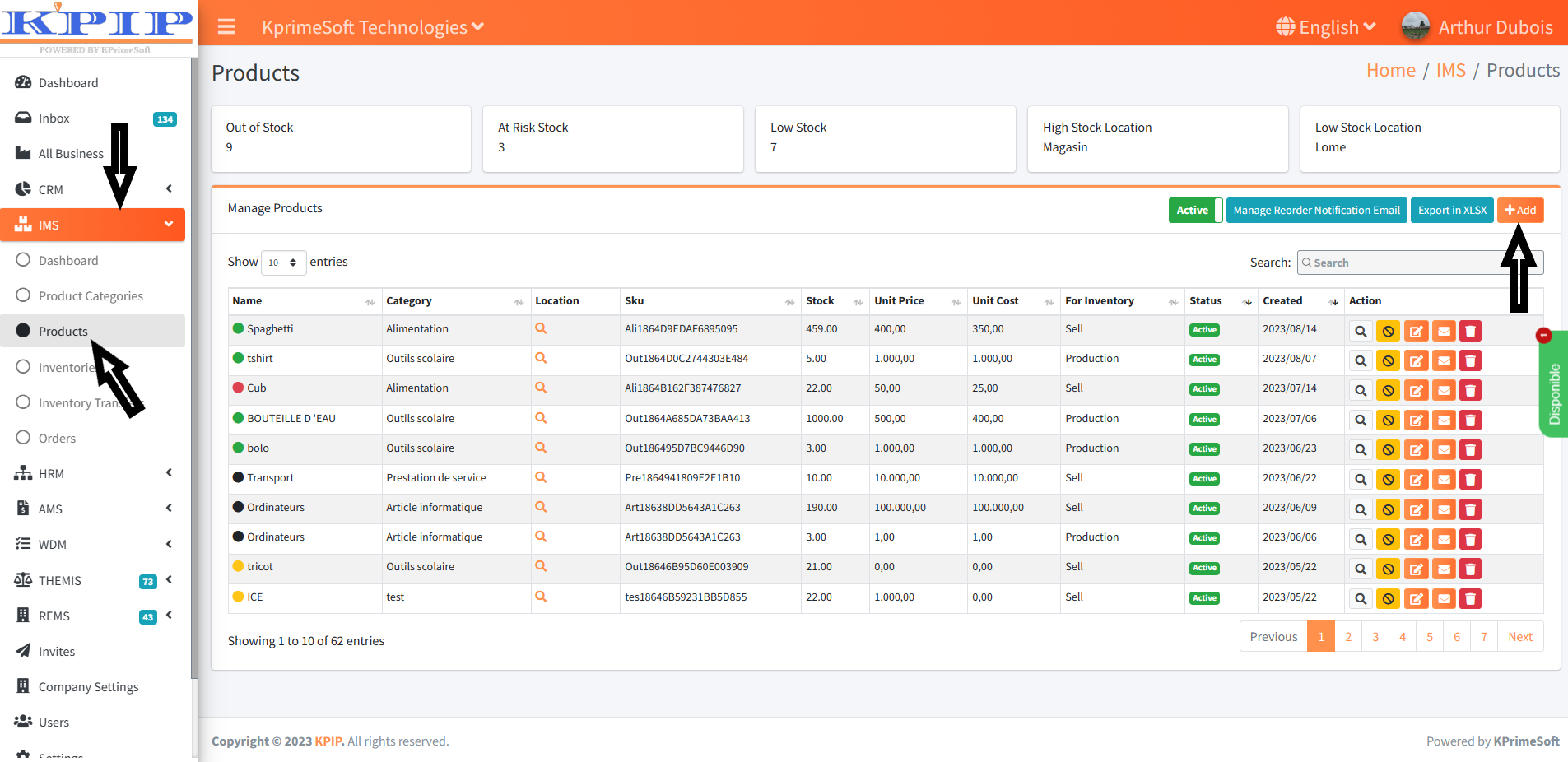
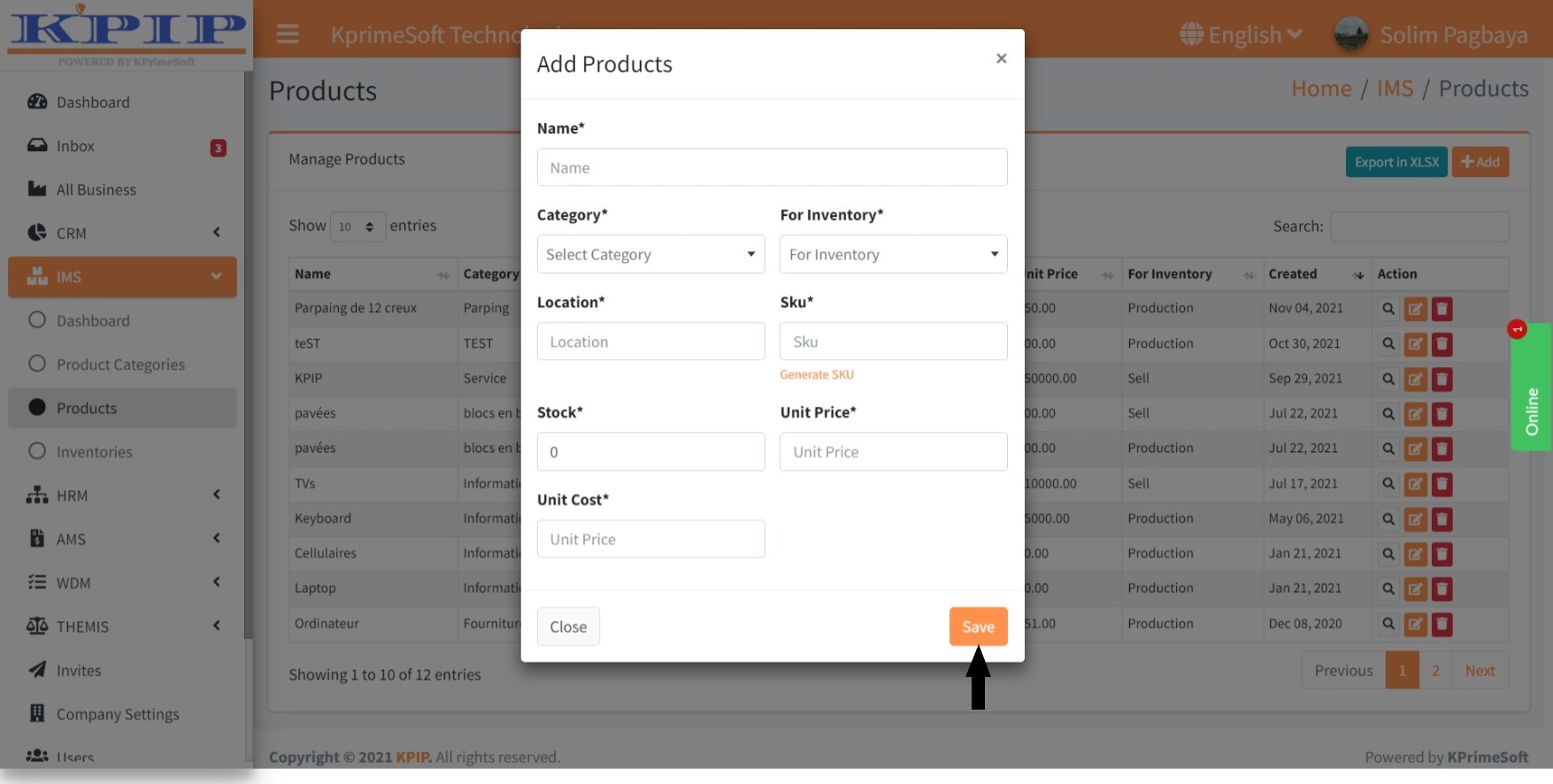
IV - INVENTORIES
This functionality allows you to add, check out and manage inventory for production and for sale.
When you click on the "Inventories" feature you will see all the inventories already established on a new page and in the "Action" part you have the possibility to see the details of an inventory.
The "Date" option allows you to quickly search the inventories recorded according to a given time interval
To manage an inventory for production or for sale, click on the "Manage inventory" button of the relevant part. Then click on the “Add inventory” button or on the “Release inventory” button, complete the form and click on “Save” to save.
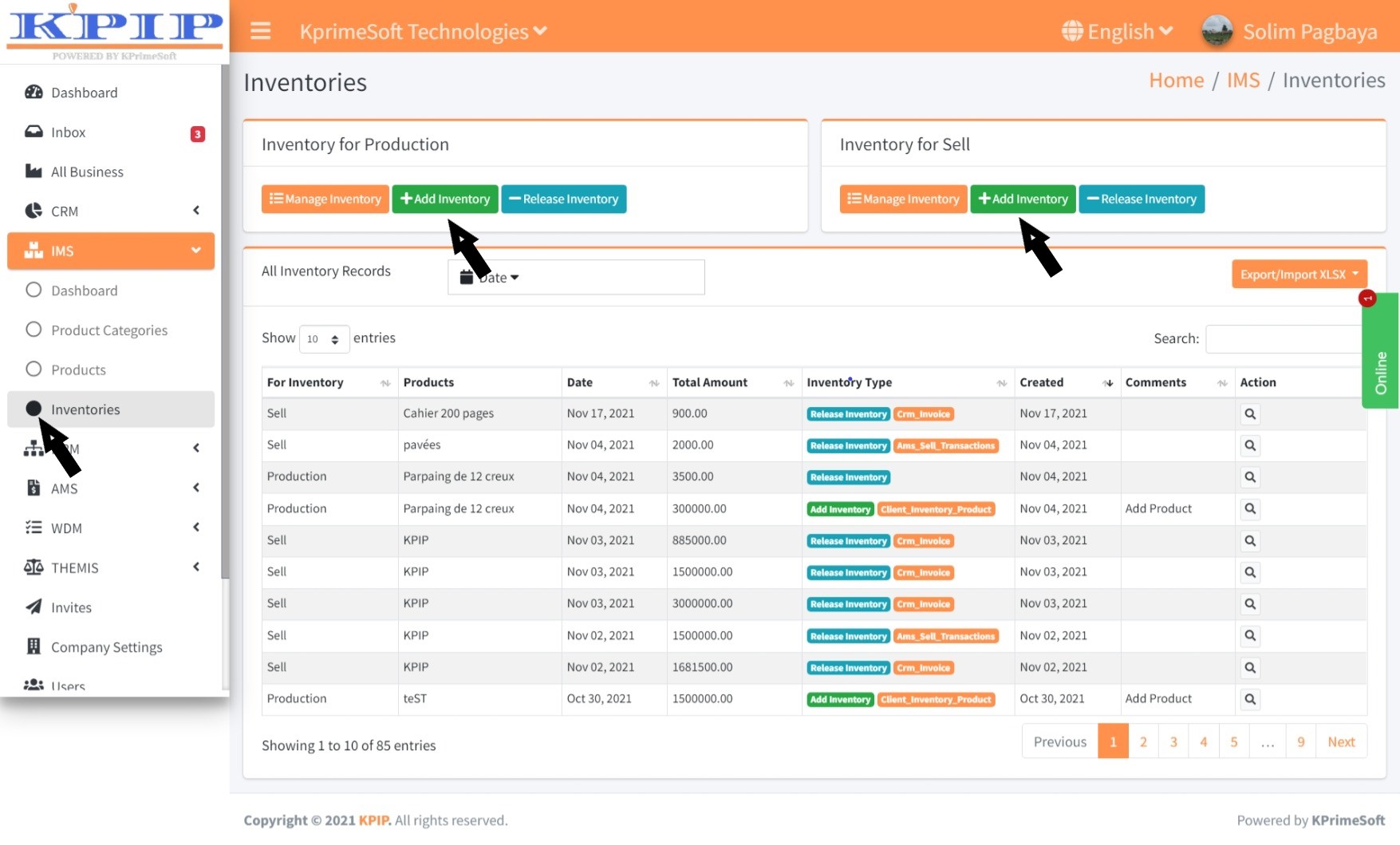
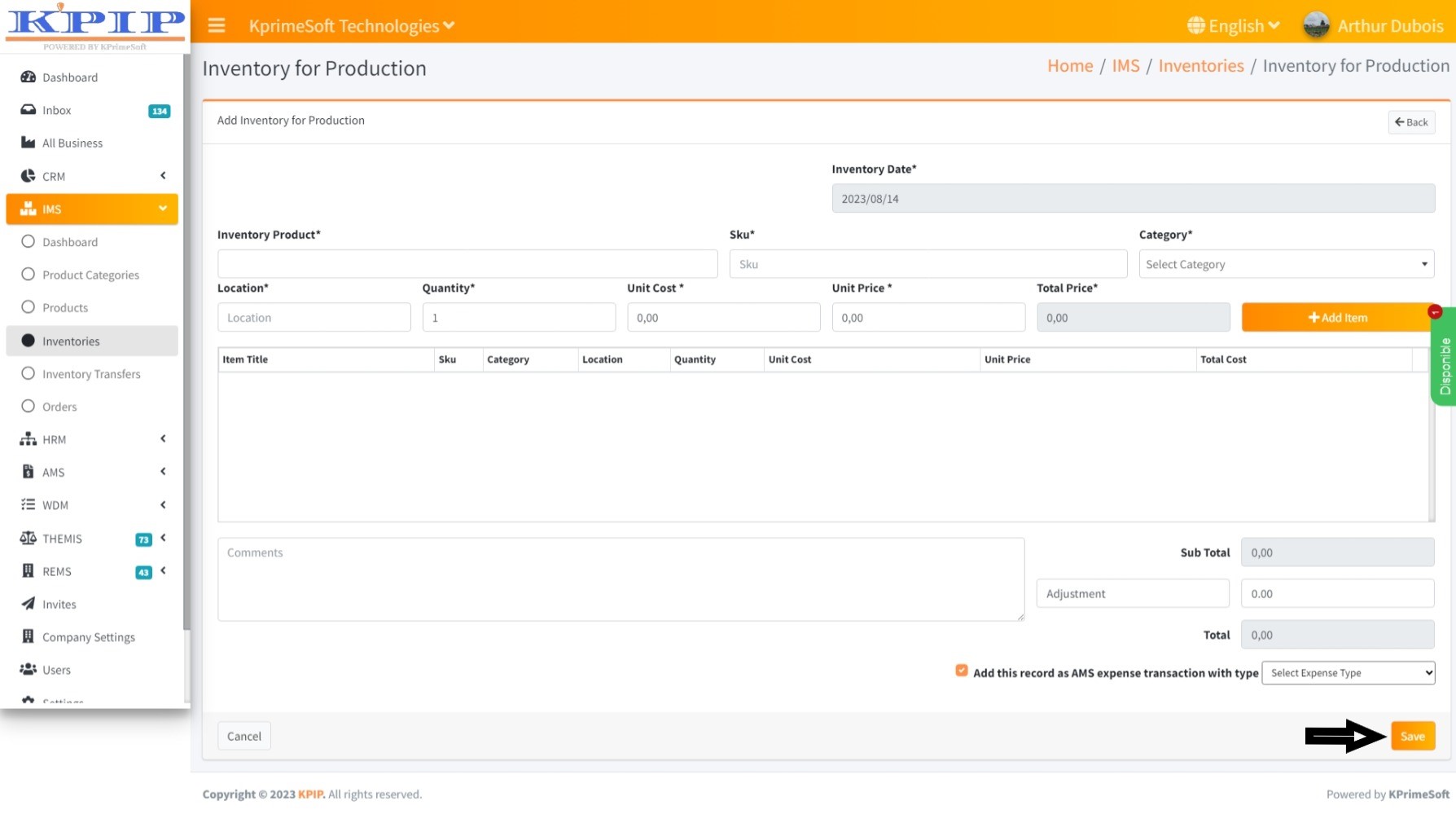
V - ORDERS
This function enables you to oversee customer orders.
Upon selecting the "Orders" function, a table will be displayed on a new page, presenting all the orders you have recorded. Above the data table, you'll find the statistics and an automated filtering system. This setup provides you with accurate statistical insights and allows for swift data table filtering. Within the "Action" section, you have the option to view order details or reject an order.
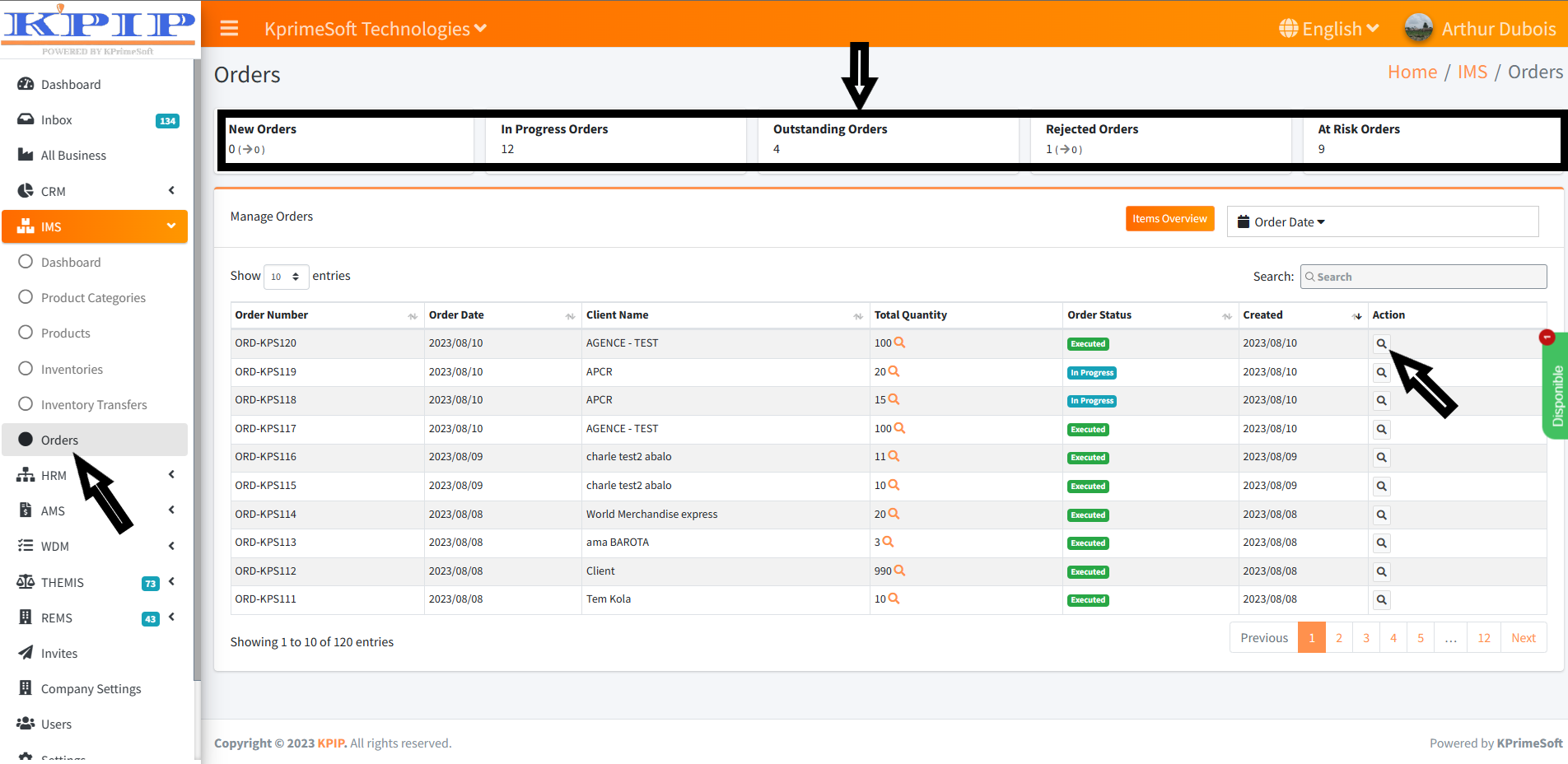
The "Show entries" option allows you to specify the quantity of orders you wish to display per page.
The "Search" option enables you to swiftly find saved orders by entering the customer's name.
The "Item preview" option permits you to preview the items constituting your orders.
The "View details" option allows you to confirm orders or print them for reference.