DETAILED PRODUCT MANUAL IMS
KPrimeSoft Support
Last Update לפני שנה
After creating the product categories, we can now proceed to create our products and associate them with the respective product categories. The statistics and automatic filtering system are positioned above the data table. This feature provides precise statistics and facilitates efficient data table filtering.
- Add a product
Navigate to IMS > Products. Refer to the accompanying screenshots for visual guidance.

Click the "Add" button to create the product. After selecting the button, proceed to fill out the provided form.

Follow these steps to complete the form:
- Enter the product name.
- Choose the revenue account for the product to track financial transactions related to the product.
- Choose the expense account for the product to track financial transactions related to the product.
- Choose the product category.
- Associate a purchase tax with the product.
- Associate a sales tax with the product.
- Choose the inventory (Sales or Production).
- Specify the store location.
- Click on "Generate SKU" to create an identifier for the product (you also have the option to enter the SKU manually).
- Enter the available quantity of the product.
- Based on the product's stock quantity, set a restock alert quantity.
- Enter the unit price of the product.
- Enter the unit production cost of the product.
- Provide a brief description of the product (optional).
2. Export the list of products
The "Export to XLSX" command enables you to download the list of products in Excel format (XLSX).
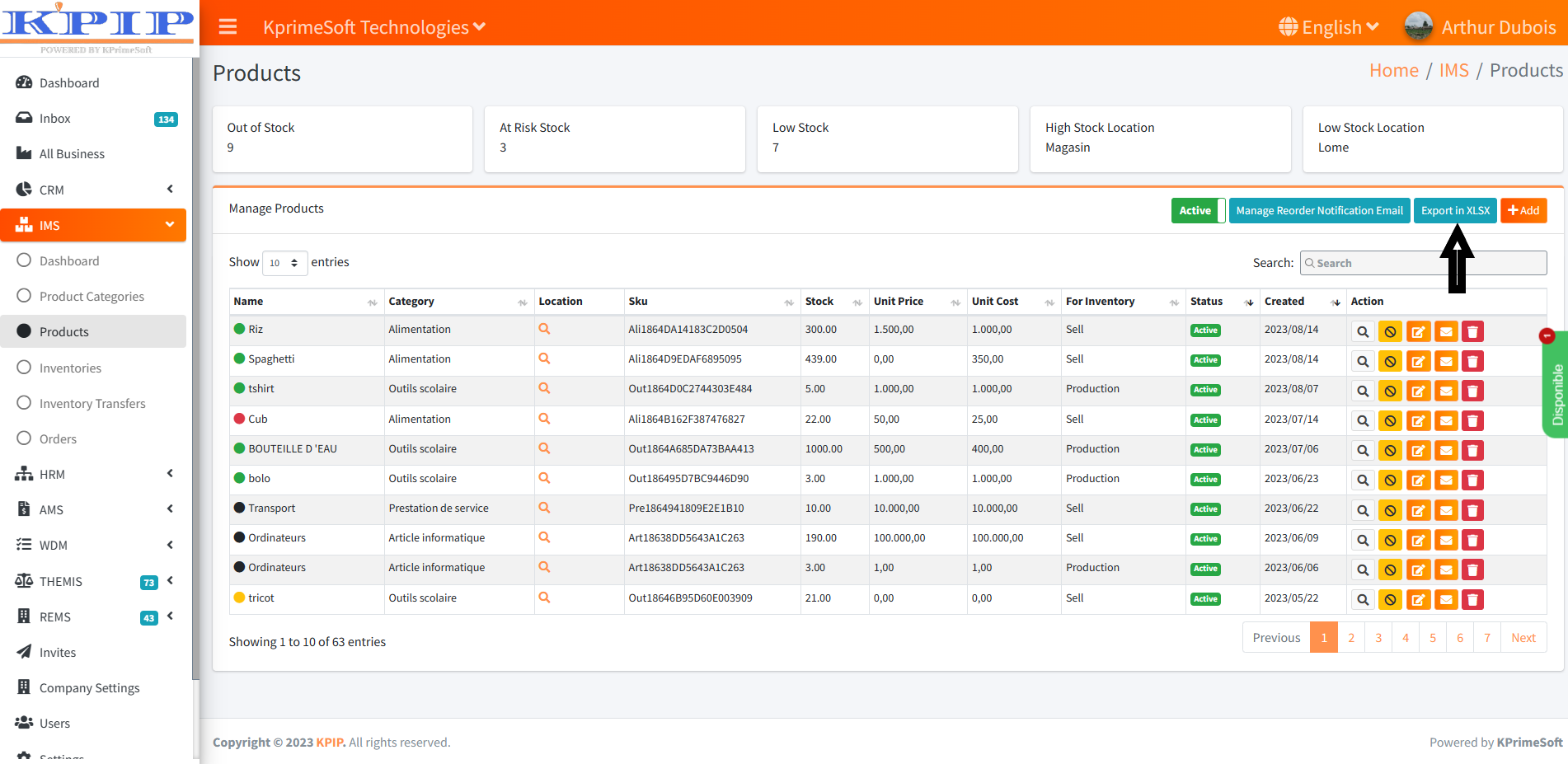
2. Manage the replenishment email
Here, we configure the message that we will receive when the replenishment alert is sent.
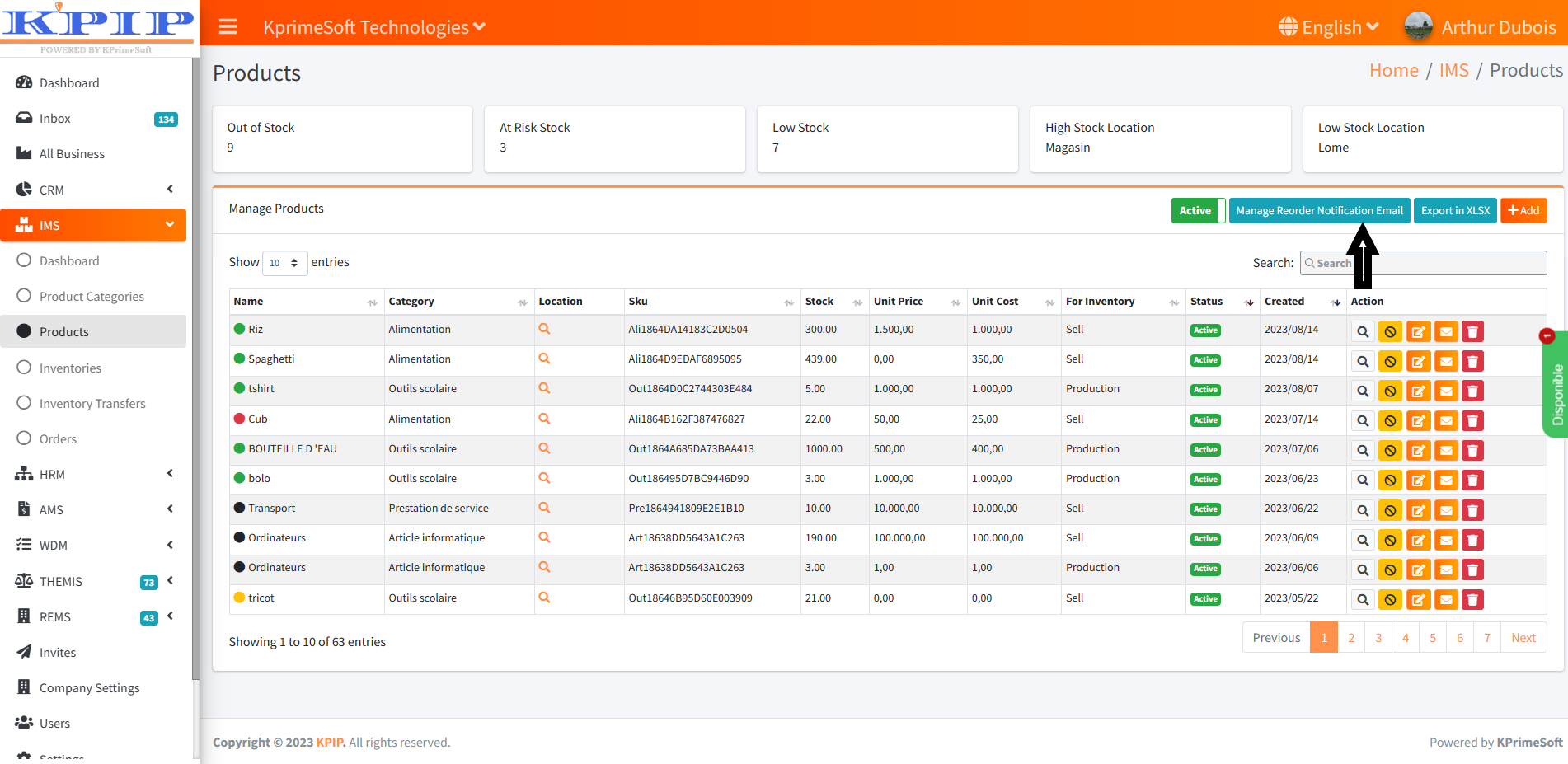
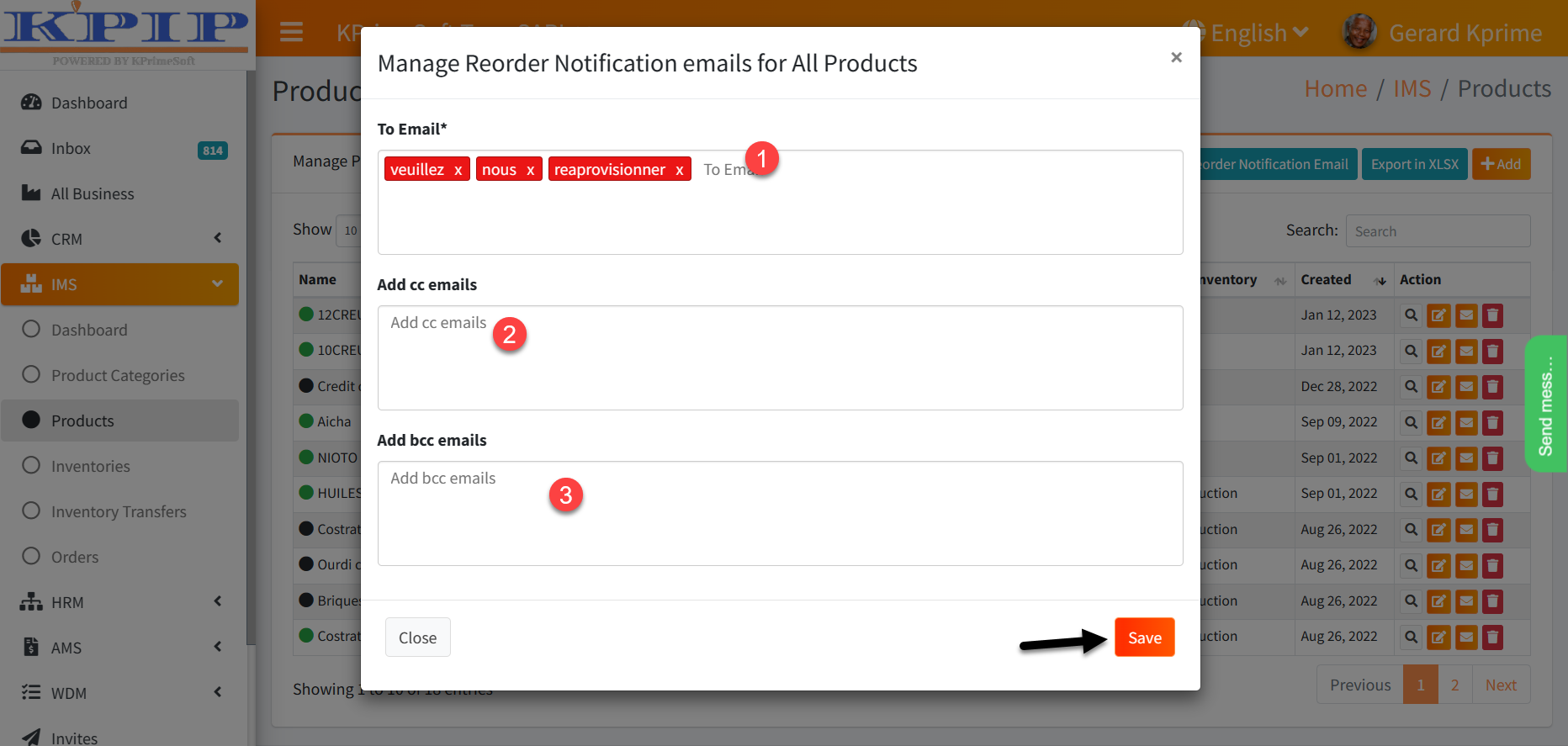
- Enter the alert message
- The recipient
- Recipients in copy
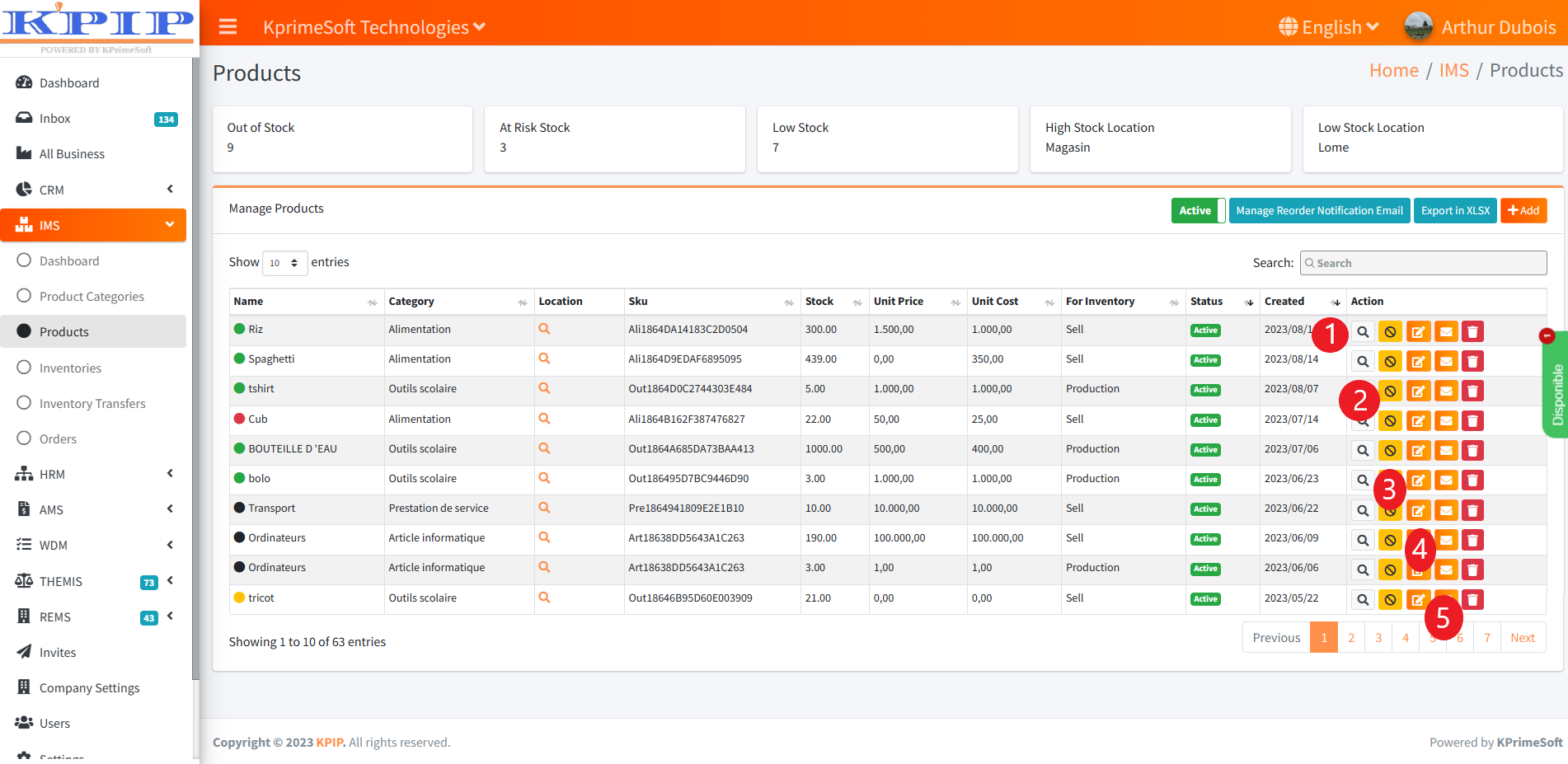
Finally, the Action section allows you to:
- Viewer
- Disable
- Modifier
- Send restocking email
- Remove

