DETAILED MANUAL OF CONTROL OPERATION IN CRM
KPrimeSoft Support
Last Update a year ago
Here, we can create orders for our customers, search for orders that have already been created, and even cancel those orders if needed.
In the screenshot, the "Orders" section provides access to a table that presents a visual overview of all the created orders along with relevant information. This information includes:
- Statistics and an automatic filtering system located above the summary table.
- Order number.
- Date of the order.
- Name of the customer.
- Final amount.
- Order status (such as new, completed, or canceled).
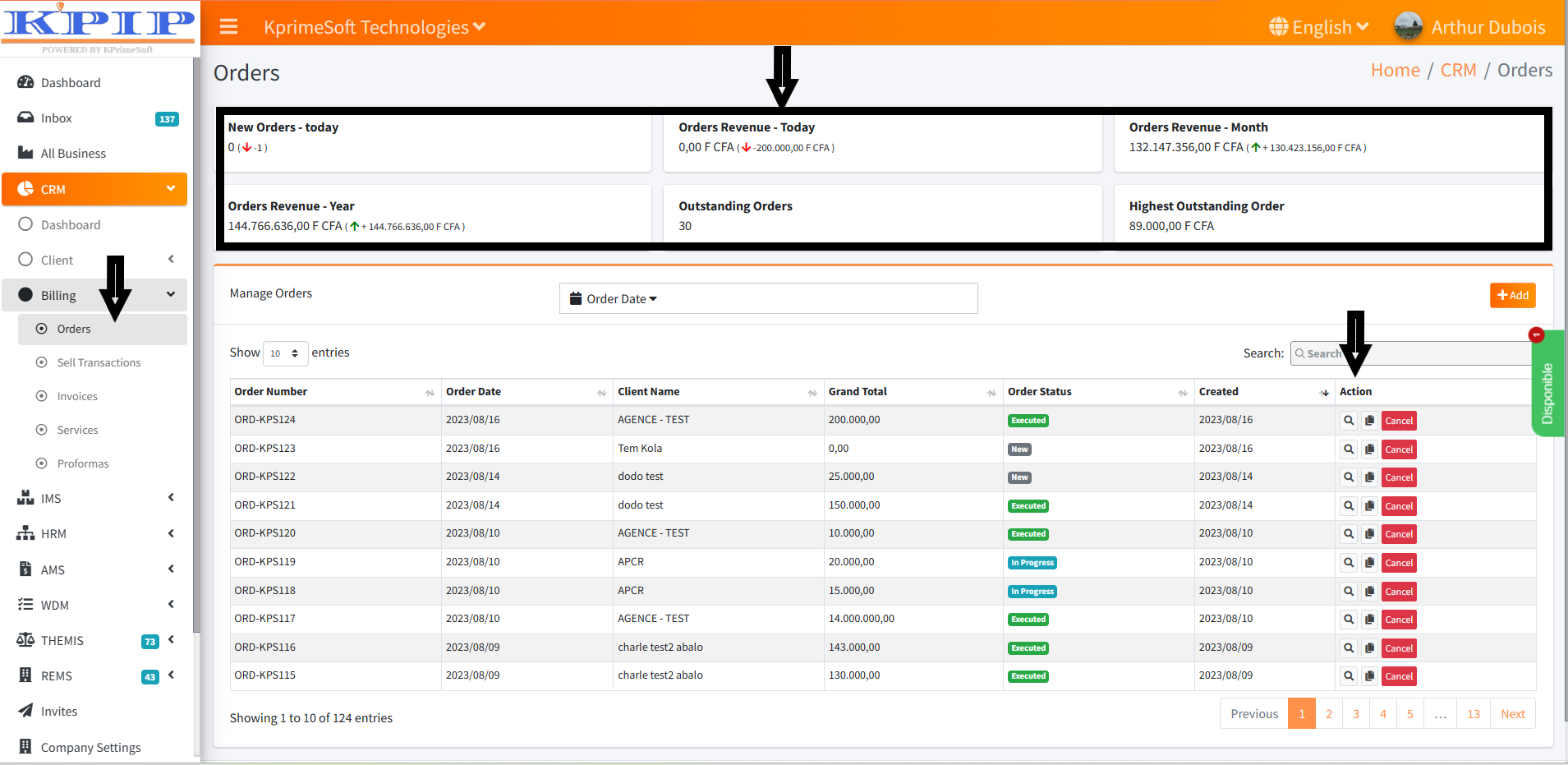
- ADD AN ORDER
The "Add" button allows us to create a new order.
Please refer to the attached screenshot for visual reference.
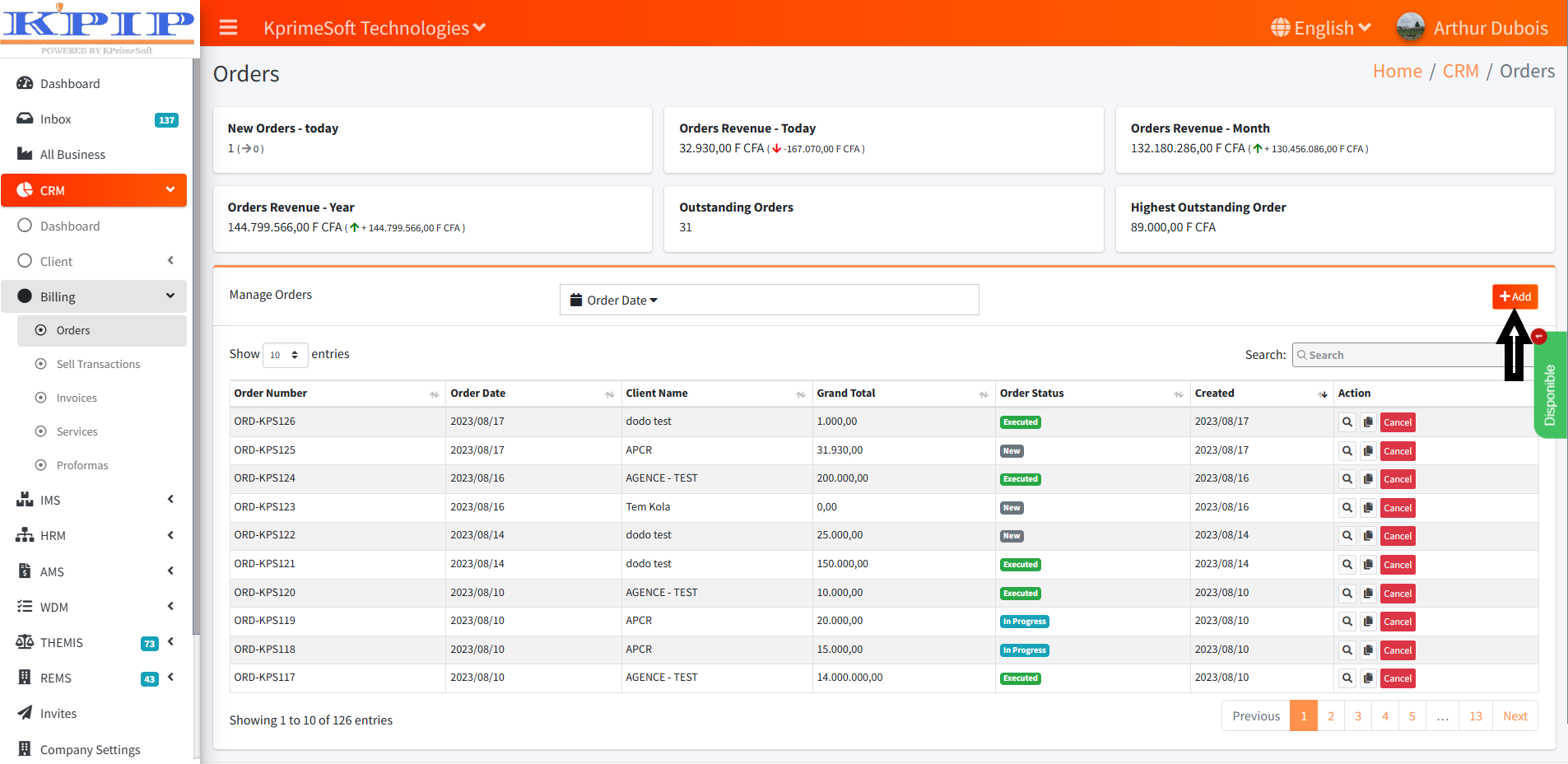
A form is displayed after a button is clicked. You can find any information related to the specific order.
N.B: All fields must be completed to generate the order.
Once the form is filled out with the required fields, we can proceed to validation and finalize the creation by clicking the "Save" button. Please refer to the screenshot for visual guidance.

- ACTION
And finally, we have the Action section, which enables us to perform three distinct actions:
1. View an order
2. Clone an order
3. Cancel an order
Upon order creation, it gets added to the table along with the associated information and is assigned the "New" status.

Note: An order generated in CRM will also be systematically created in IMS at the Order level. Within this section, you have the option to either Accept or Reject an order. Any updates made here will be automatically reflected in CRM.

