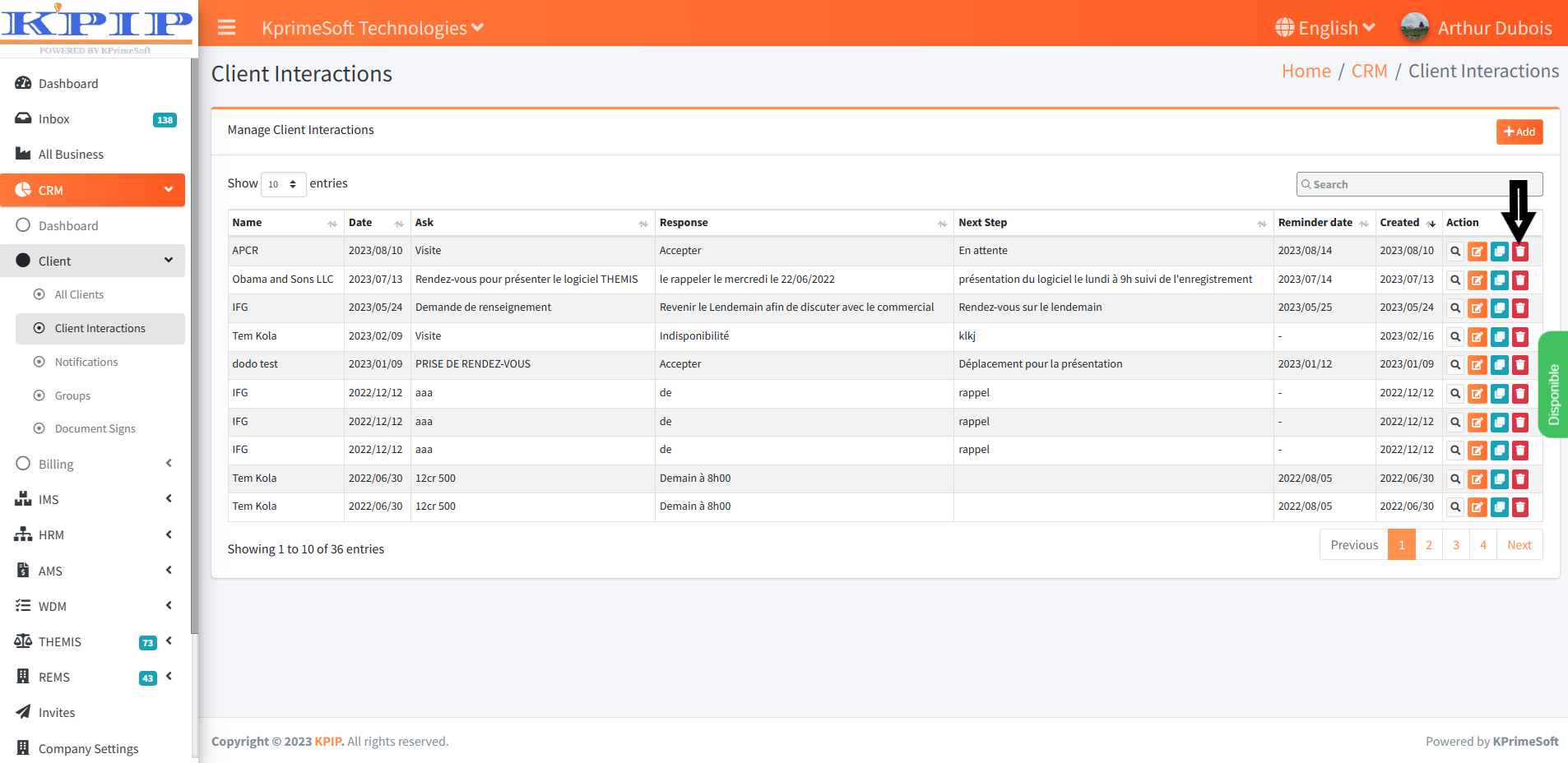DETAILED MANUAL OF HOW CLIENT INTERACTIONS WORKS
KPrimeSoft Support
Last Update één jaar geleden
CLIENT INTERACTIONS constitutes the second feature within the "CLIENT" option of the CRM module. This functionality enables us to generate concise synopses of conversations held between our customers and us during their visits. Subsequently, these details are amalgamated within a table format, providing us with an uncomplicated and clear visual representation of the interactions.
1. SUMMARY TABLE
This table provides us with a visual summary of the customers already registered in the database, along with their associated information, including:
- Customer's name
- Reason for their presence
- Solution that was provided to them
- Date of the next meeting, if applicable
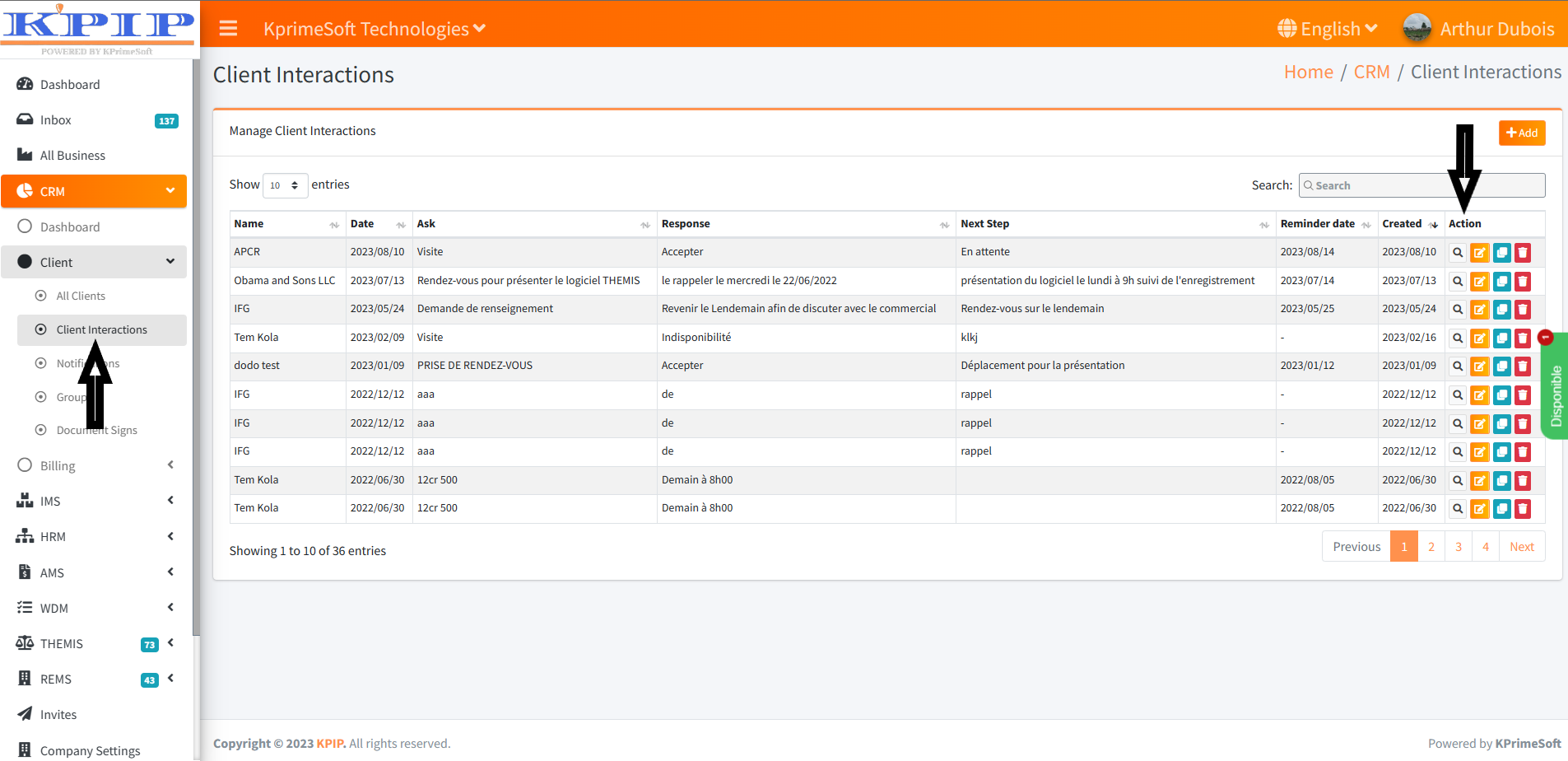
2.ADD AN INTERACTION
By clicking the "Add" button, we can create and add a new interaction to the company database. This interaction includes information linked to each customer, as displayed in the summary table. Please refer to the screenshot for guidance on how to create or add a new client interaction.
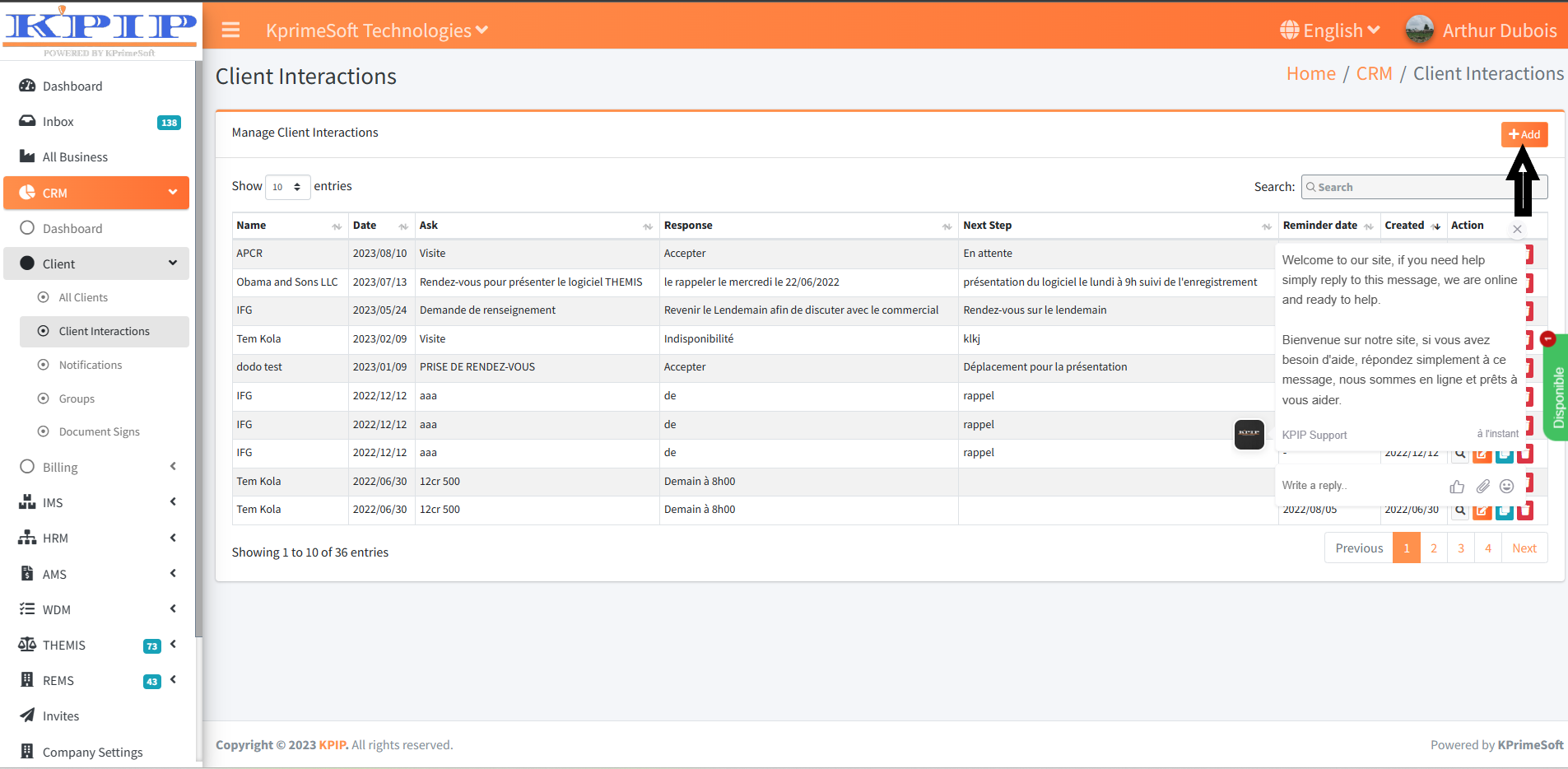
After clicking the "Add" button, you will be directed to a form where you can input information relevant to the customer's visit, including the purpose of their visit. Once you have filled out the form, you can save the information to the database by clicking the "Save" button, as depicted in the screenshot below.
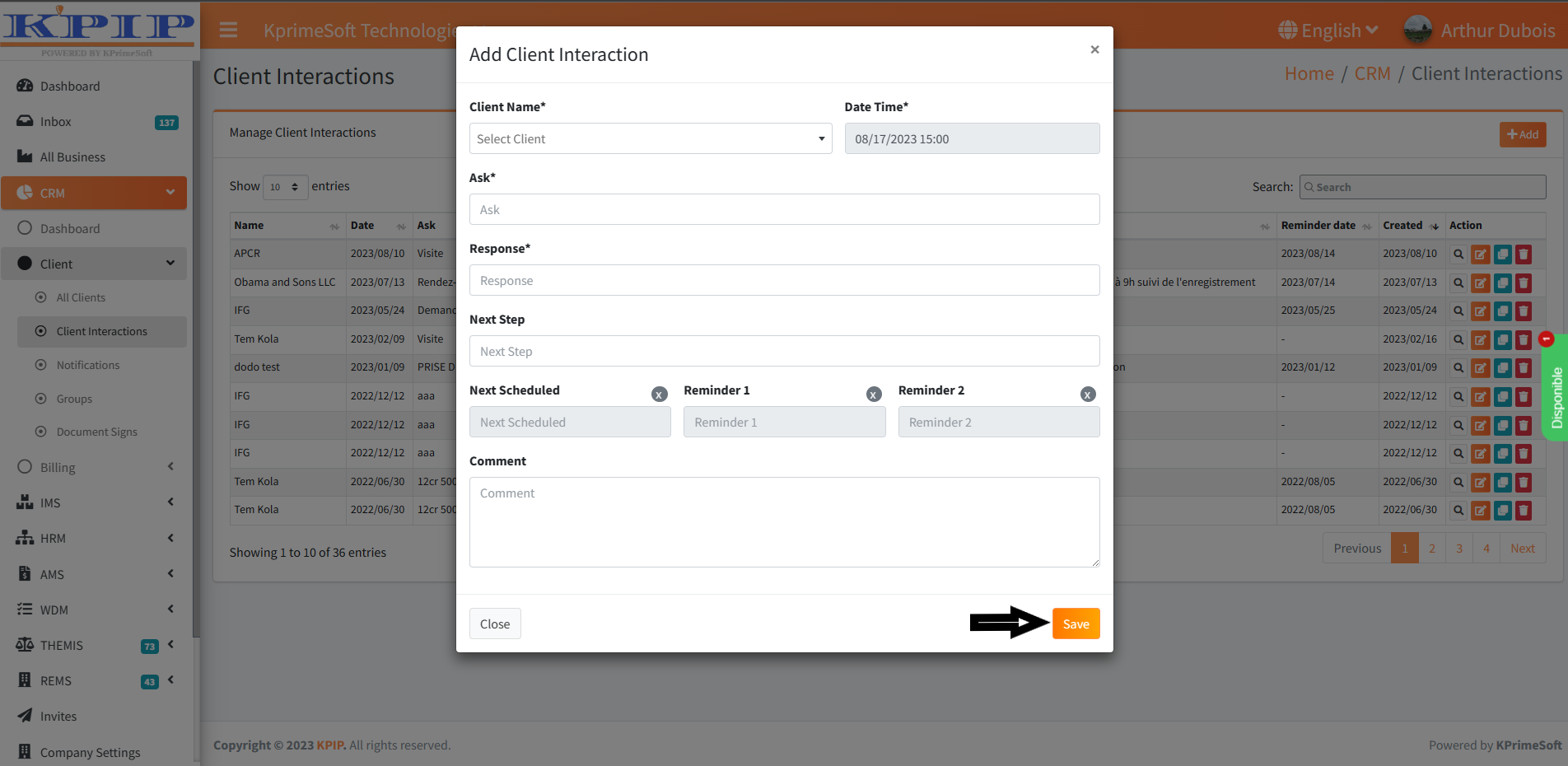
Note: It is important to fill in the fields of the form marked with an asterisk (*) in order to validate the form.
Once the form has been filled out with all the necessary information, and all the mandatory fields of the form have been completed and successfully validated, a new interaction is added to the summary table, containing the information provided during its creation.
3. SEARCH INTERACTION WITH THE SEARCH BAR
This feature enables us to perform faster searches within our database, thanks to the information associated with interaction creation. Whether it's the customer's full name, a portion of their name, or even the purpose of the customer's visit (Request) or the solution provided to them (Response), we can now locate interactions more efficiently.
4. ACTION
This field provides you with the capability to perform three distinct actions:
- Visualiser un client
You can use this option to access and review the details of an interaction. Refer to the screenshot for guidance.
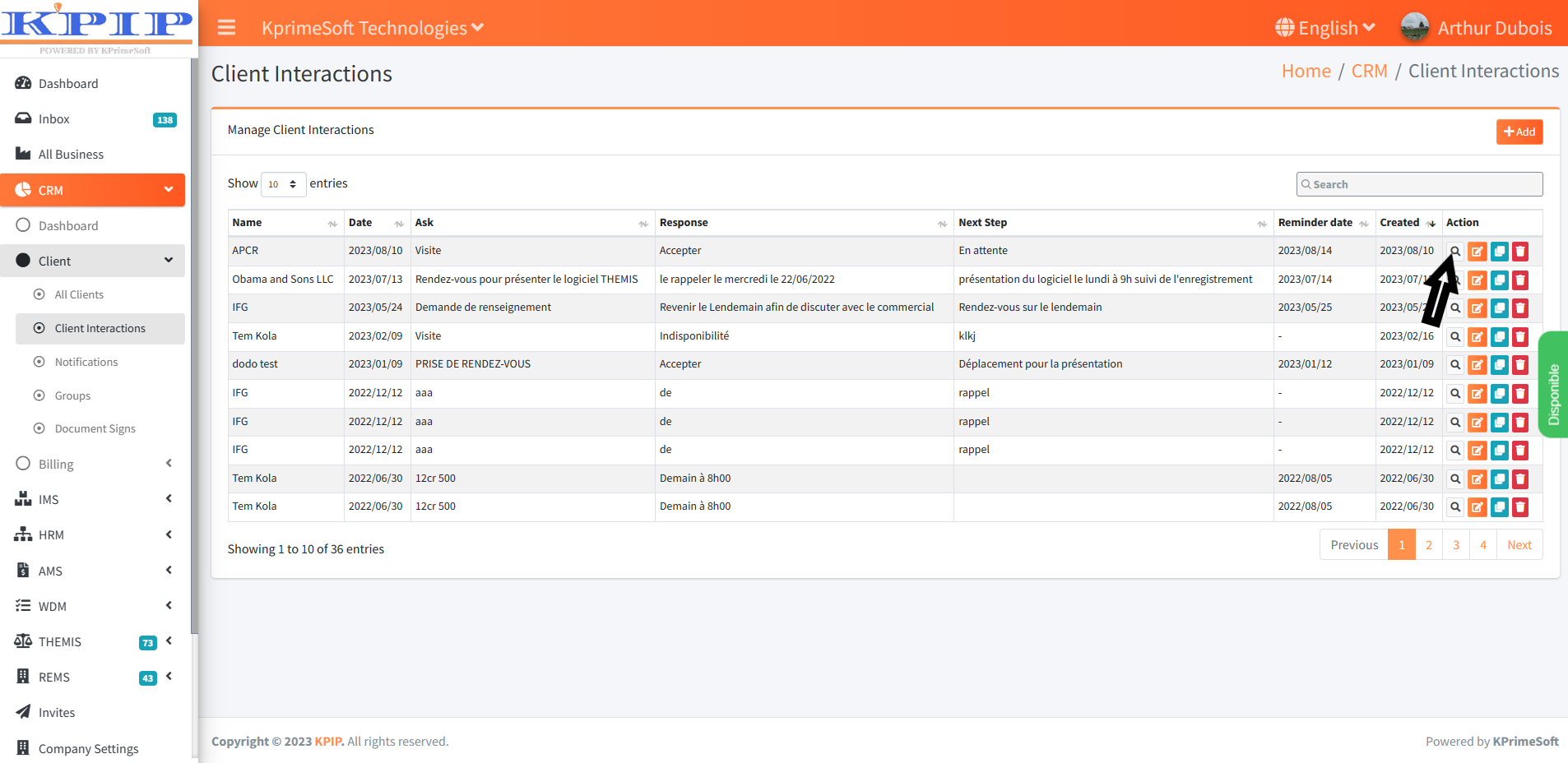
- EDIT
This option enables you to make changes to the information associated with an interaction. Please consult the screenshot for assistance.
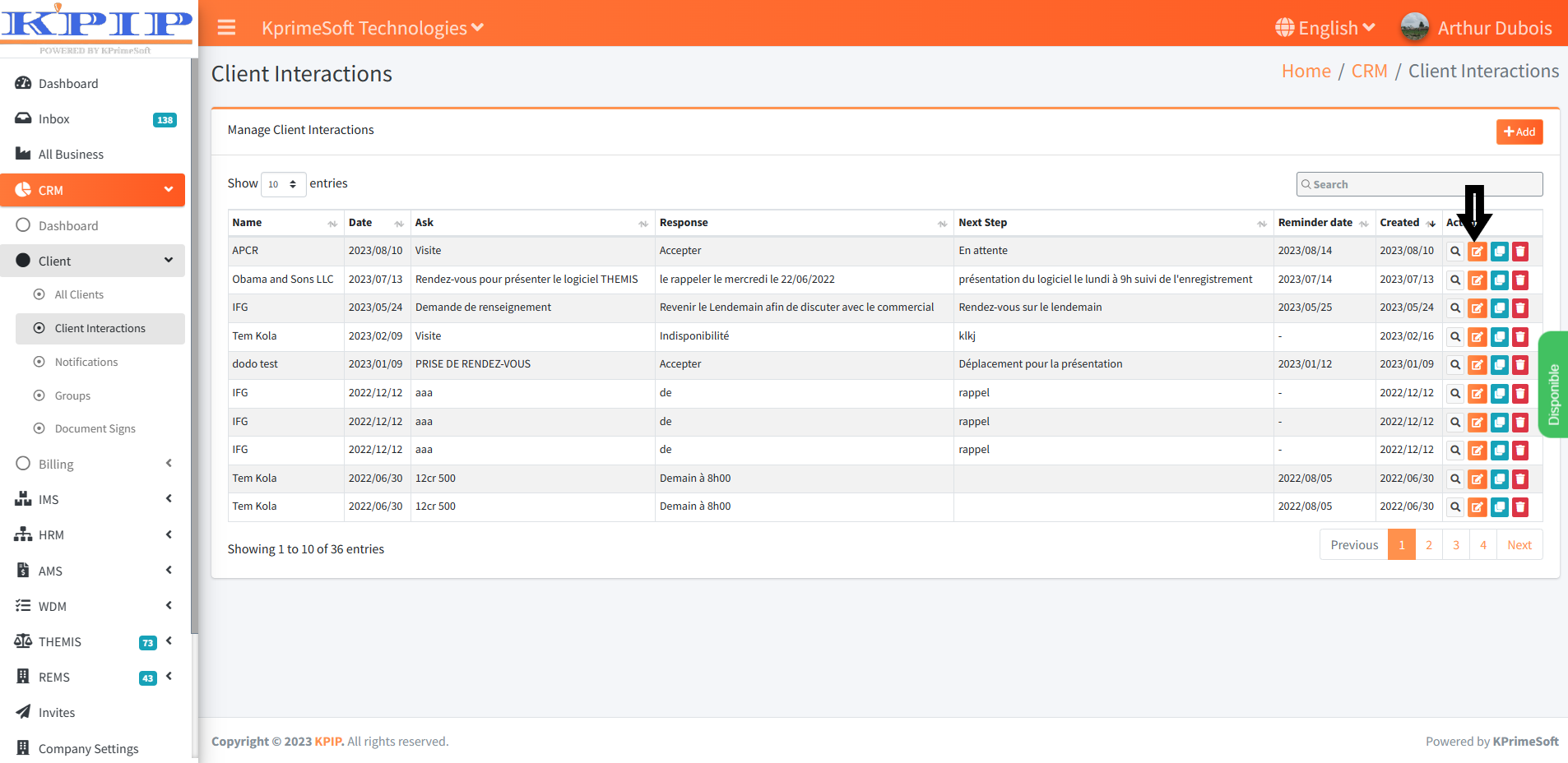
- CLONING AN INTERACTION
You have the ability to create a duplicate copy of an interaction from the database using this feature. Refer to the screenshot for step-by-step instructions.

- Supprimer
This option allows you to permanently remove an interaction from the database. Please see the screenshot for further clarification.